We’re excited to announce the launch of our comprehensive Tax Management System – a powerful new feature that automates tax calculations across all your work orders based on site location and service categories.
What’s New?
Your Sweven BPM system now includes intelligent tax calculation capabilities that will streamline your billing process and ensure accurate tax collection. This feature has been seamlessly integrated into your existing workflow without disrupting your current operations.
Key Benefits You’ll Experience
- Zero Manual Calculation: Taxes are automatically calculated based on work order location
- Instant Implementation: No complex setup required – basic configuration works out of the box
- Flexible Control: Enable/disable taxes by category (Labor, Materials, Travel, Products)
- Multi-State Ready: Pre-loaded with current tax rates for all US states
- Compliance Made Easy: Official tax data compiled from state and local government sources by the Tax Foundation
- Current & Accurate: 2025 tax rates with methodology available at taxfoundation.org
Quick Setup Guide
Step 1: Activate the Tax System
Navigate to: Settings → System Configuration → Sites → Taxes
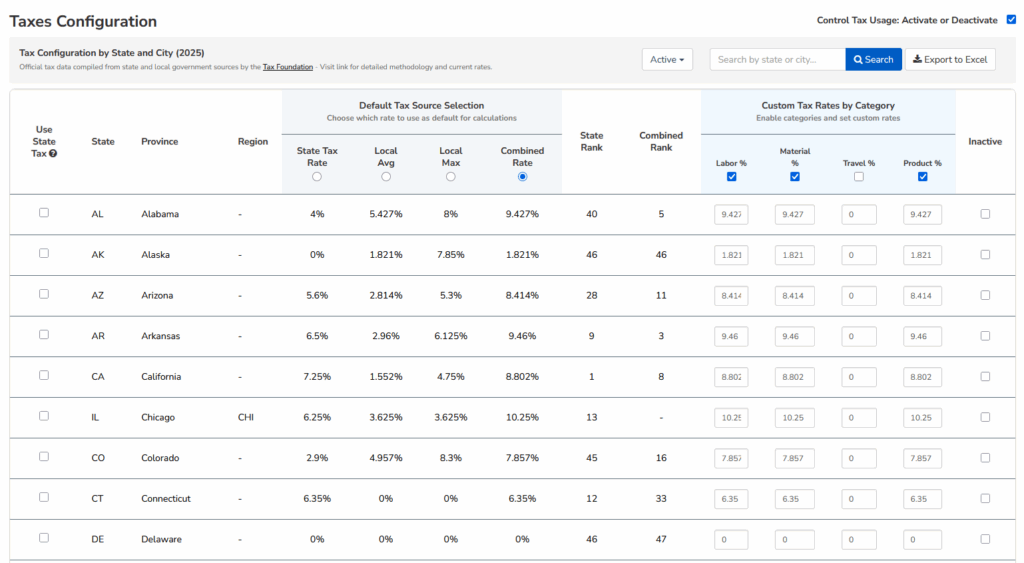
At the top right, you’ll see «Control Tax Usage: Activate or Deactivate» – simply toggle this ON to enable tax calculations across your system.
Step 2: Choose Your Tax Calculation Method
The system comes pre-configured with «Combined Rate» (recommended), which uses both state and local average tax rates for the most accurate calculations.
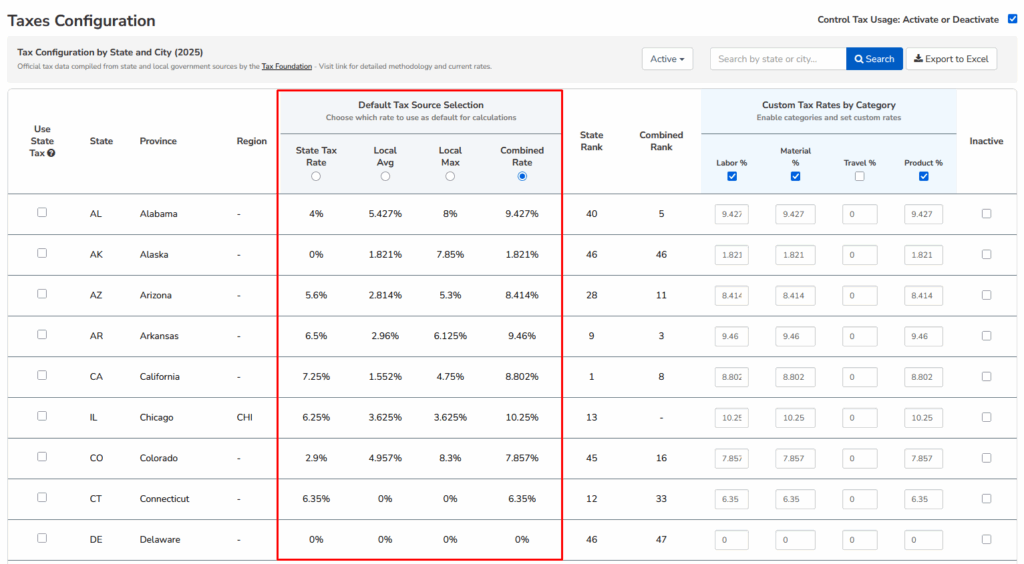
Data Source: All tax rates are sourced from the Tax Foundation’s 2025 State and Local Sales Tax Rates database, ensuring you have the most current and accurate tax information available. You can review the complete methodology and current rates at taxfoundation.org.
You can also choose:
- State Tax Rate: Uses only state-level taxes
- Local Average: Includes local tax averages
- Local Maximum: Applies highest local rates
Step 3: Select Service Categories
By default, the system enables taxes for:
- ✅ Labor (enabled)
- ✅ Materials (enabled)
- ✅ Products (enabled)
- ❌ Travel (disabled – typically tax-exempt)
You can customize these settings based on your business requirements.
How It Works in Your Work Orders
Once activated, the tax system automatically integrates into your existing work order process:
Automatic Tax Application
When you create or edit a work order:
1.- Site Selection: The system reads the state from your selected site
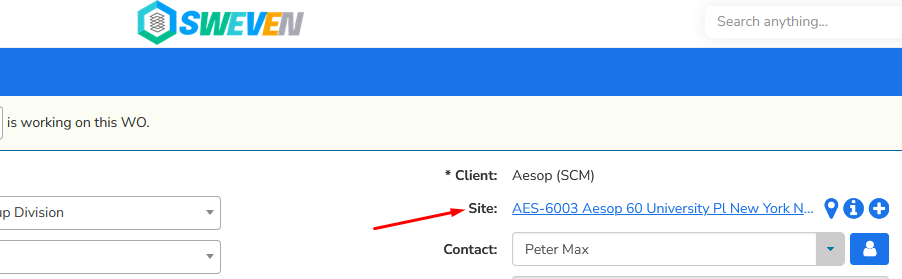
2.- Auto-Calculation: Tax rates are automatically applied based on the site’s location
3.- Real-Time Updates: All totals update instantly with tax amounts included
Tax Display in Work Orders
You’ll now see tax calculations in each section of your work orders:
Labor Section
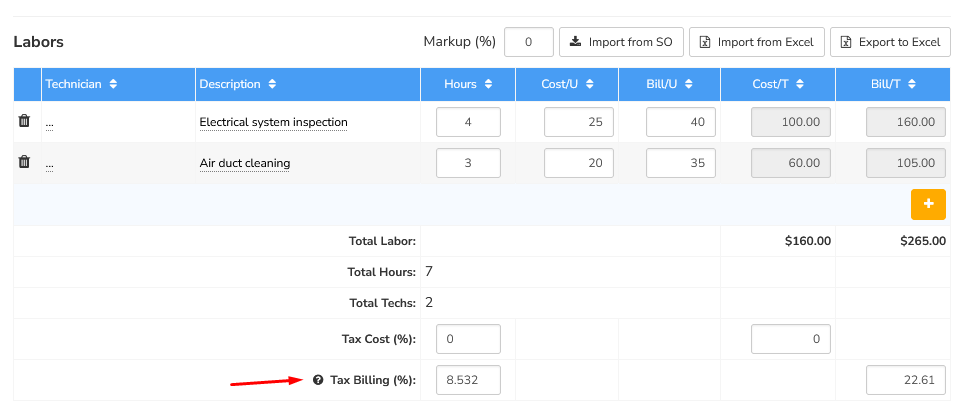
- Tax Cost (%): Internal cost rate (typically 0%)
- Tax Billing (%): This is where the tax rate is applied (e.g., 8.532%) – the actual tax rate charged to customers
Materials Section
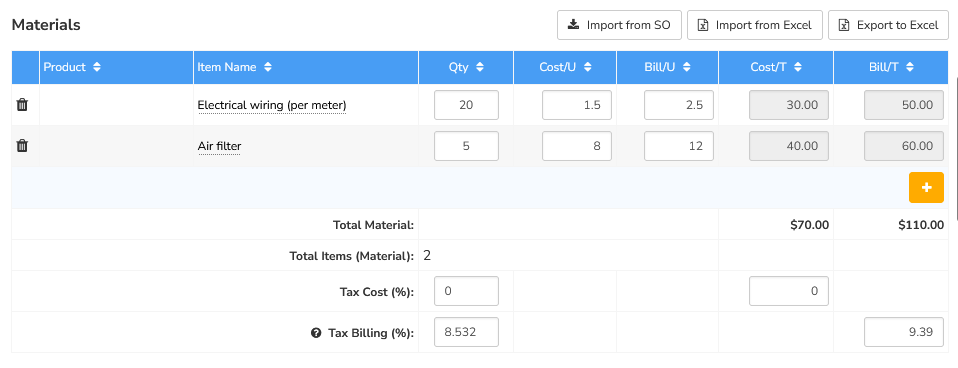
- Tax Cost (%): Internal cost rate (typically 0%)
- Tax Billing (%): Actual tax rate applied to materials based on site location
- Totals update in real-time as you add or modify materials
Travel Section
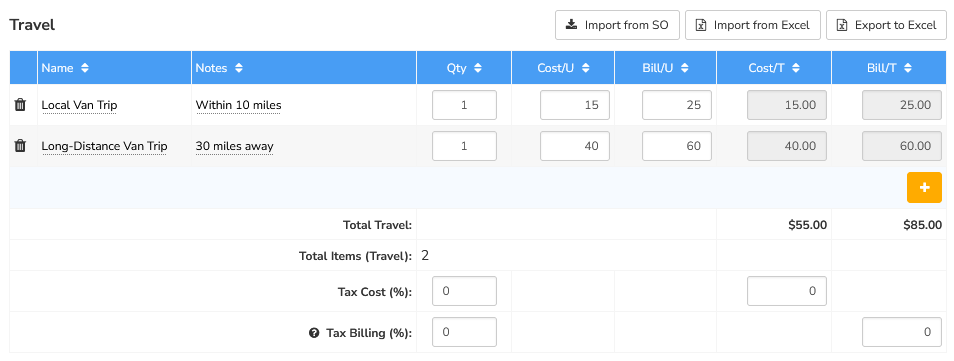
- Tax Cost (%): Internal cost rate (typically 0%)
- Tax Billing (%): Tax rate for travel expenses (default 0% – travel typically tax-exempt)
- Customizable: Can be enabled if your business model requires travel taxation
Products Section
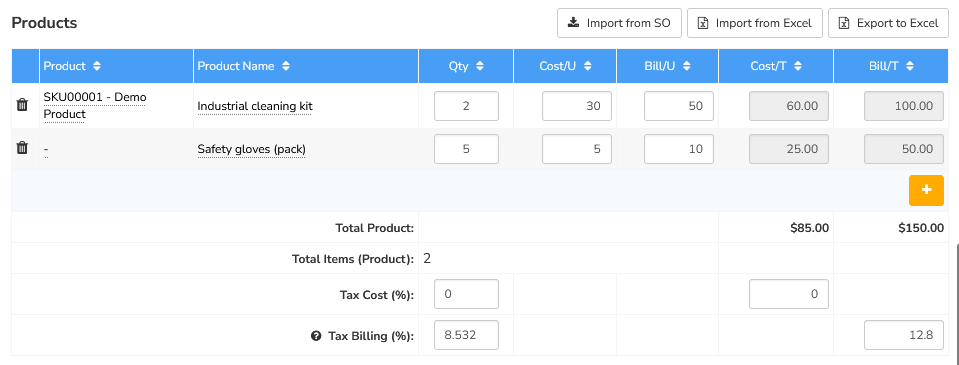
- Tax Cost (%): Internal cost rate (typically 0%)
- Tax Billing (%): Tax rate applied to products automatically based on site location
- Includes all product-related charges (equipment sales, installations, etc.)
Site Integration
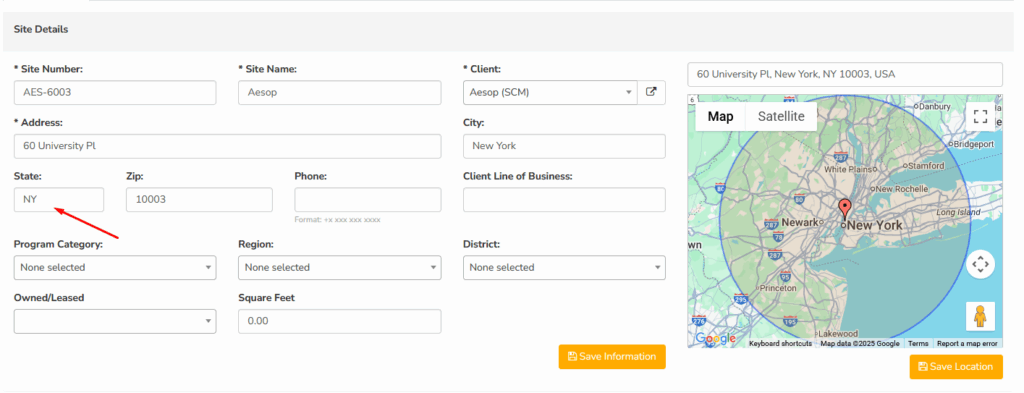
The system uses your existing site information. For accurate tax calculation:
- Ensure Complete Addresses: Sites should have state information
- Automatic Detection: System identifies tax jurisdiction from site location
- Fallback Protection: Missing state information defaults to 0% tax
Managing Your Tax Configuration
Search and Filter Options
The tax configuration table allows you to:
- Search by State: Quickly find specific states
- Filter Active/Inactive: View only enabled tax jurisdictions
- Export to Excel: Download your complete tax configuration
State-Specific Controls
Each state can be individually:
- Activated/Deactivated: Control which states apply taxes
- Customized: Override default rates if needed
- Monitored: View tax rankings and rate comparisons
Immediate Benefits You’ll Notice
For Your Daily Operations
- Faster Work Order Processing: No manual tax calculations needed
- Consistent Accuracy: Eliminates human calculation errors
- Professional Invoicing: Tax amounts automatically included in customer bills
For Your Business
- Compliance Confidence: Based on official Tax Foundation 2025 data with transparent methodology
- Trusted Source: All rates compiled from state and local government sources
- Multi-State Operations: Handles different tax rates across locations automatically
- Audit Ready: Complete tax calculation documentation with source references
Getting Started Today
Option 1: Use Default Settings (Recommended)
- Go to Settings → System Configuration → Sites → Taxes
- Toggle «Control Tax Usage» to Activate
- Keep default «Combined Rate» setting
- Keep default category settings (Labor, Materials, Products enabled)
- Start creating work orders – taxes will calculate automatically!
Option 2: Custom Configuration
- Follow steps 1-2 above
- Adjust tax source type if needed
- Enable/disable specific categories based on your needs
- Review and modify specific state settings if required
What to Expect
In Your Work Orders
- New tax percentage fields in Labor, Materials, Travel, and Products sections
- Automatic tax calculations based on selected site
- Updated totals that include tax amounts
In Your Invoicing
- Tax amounts automatically included in customer invoices
- Professional tax line items on all billing documents
- Proper tax categorization for accounting purposes
Pro Tips for Success
- Verify Site Addresses: Ensure your sites have complete address information including state
- Start Small: Test with a few work orders before full deployment
- Review Calculations: Double-check early tax calculations to ensure they meet your expectations
- Team Training: Brief your team on the new tax fields in work orders
Need Help?
Common Questions
- «Taxes aren’t calculating»: Verify tax system is activated and site has state information
- «Wrong tax rate»: Check your tax source selection (Combined vs State vs Local)
- «Travel shows taxes»: Travel is disabled by default – check if it was manually enabled
Support Resources
- In-System Help: Look for the 🔵 help icons next to tax fields
- Documentation: Complete guides available in your help section
- Support Team: Contact us for configuration assistance
Ready to Get Started?
This powerful new feature is immediately available in your system. The default configuration works great for most businesses, so you can start benefiting from automated tax calculations right away.
Navigate to Settings → System Configuration → Sites → Taxes and toggle the system ON to begin using this time-saving feature today!
This feature update is part of our ongoing commitment to streamline your operations and improve accuracy across all business processes. We’re excited to see how this new capability enhances your daily workflow!







