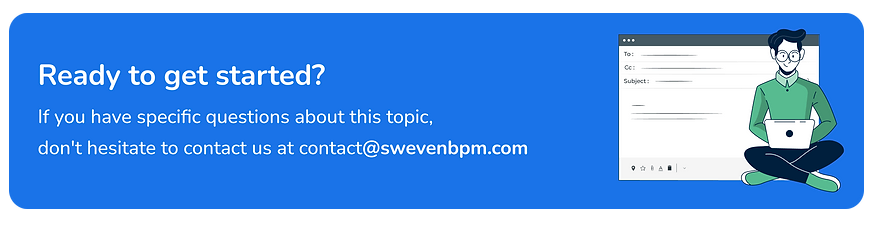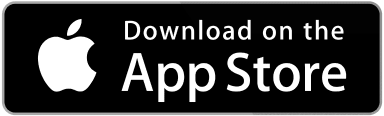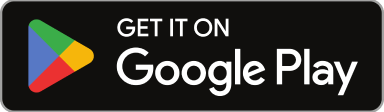This panel will allow SuperAdmin users to configure system-wide parameters and permissions for your Sweven account. Please bear in mind these configurations may affect current operations (like User permissions or the way dates are displayed), so make sure your active user/s is/are aware of the changes before applying them.
Account Information
Here’s where you can update your company information to keep it up to date. Note that contact and website information, as well as the company logo, are used when generating documents in Sweven.
Prefix Code will determine the first share of every Work Order created in Sweven. For example, if your Prefix Code is ABC2, your Work Order codes will be ABC2-XXX-NNNNNN.
The Company Logo will be featured on every page you and your users visit in Sweven (Client and Vendor users will also see it) and emails as well. The Company Logo is always located at the top left of the webpage.
Note: If you need to change the Company Solution to FM or CMMS, please contact us at contact@swevenbpm.com for help and assessment.
Users
Here’s a comprehensive list of all users in your Sweven account, with useful filters to sort and list the ones you need. «Active» users have access to Sweven based on their user Access Rights, which you can change whenever needed. Note that there are 3 Access Levels (Client, Vendor, and Owner) that enable access to different Sweven interfaces. Access Levels are not interchangeable (a user can’t be changed from being a Client to being a Vendor); in order to do that you’ll have to disable or edit the user information and create a new user with the proper Access Level.
You can also restrict or enable access to Sweven by inactivating (impedes the user from logging in) or activating (allows the user to log in) a user. You can also change user information, re-establish their password, or create brand new users.
Teams
You can setup teams of Technicians to service SOs collectively. For this, you should first configure your company teams here. Once created, you’ll be able to configure which Contact is going to be the Team Lead and which Technicians are part of that team. Only Dispatcher contacts can be Team Leads, and only Technician contacts can be Team Members.
Note: Teams can only be configured for your company jobs. Jobs serviced by 3rd party vendors can’t be assigned to teams.
Email Templates
You can prepare and save email templates that will be usable in the Work Order view when composing notes. If you need to notify or reply to a Client or Vendor, the Load Template button will be available to bring up any of the available templates that will be sent over email, as well as saved as a note in the SO itself.
Notice you can create Email Templates for everyone to use or create private templates for your use only. Also, you can organize templates in folders.
Email Templates apply to specific interfaces in Sweven, which you can change by changing the Entity. For example, a template for the entity Vendor will only be available when adding notes in a vendor information page.
Vendor Documents
Here you can set up the Documentation to be requested to your Vendors during the onboarding process. For each document entry, you can upload a sample file, make the document mandatory for onboarding approval, define if the document has an expiry date, and label the document as «Insurance».
Apps
Here you’ll find links to the Sweven Mobile app for iPhone and Android users. You’ll also have a link to our web-based mobile app, which will allow you to access the mobile interface and features from your browser.
User Login History
This section shows a comprehensive list of all successful login attempts to your Sweven account, including Client and Vendor logins. This is useful both to monitor your users’ activity as well as certify that no undesired people are accessing your platform.
Advanced Settings
Here you’ll be able to setup specific parameters for your Sweven account as a whole. You can modify dates and currency formatting, establish the limits to files and records displayed, and define the starting layout for users when they log in.
«Set Order Subject as readonly?» will enable you to default all Work Orders to have a predefined Subject, which could save time and confusion when dispatching jobs. If disabled, your users will be able to type in the Subject as a brief comment on the Work Order page manually.
You can also configure what Project and SubProject Work Orders will default to when someone issues a Quick Create Work Order.