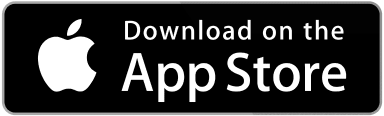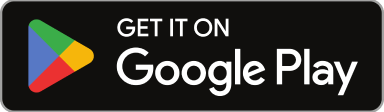0
0
votes
Article Rating
Welcome to Sweven! To make the most of your experience, it’s crucial to set up your profile and notification preferences correctly. This ensures you receive updates about work orders, tasks, and vendor interactions in a way that suits you best. Below is a step-by-step guide to help you get started, whether you’re a Client or a Vendor.
Steps to Set Up Your Profile
1. Log In to Your Account
- Access the Sweven app or website.
- Enter your credentials to log in.
2. Navigate to the Profile Section
- Click on your profile icon in the top-right corner of the dashboard.
- Select “Edit Profile” from the dropdown menu.
3. Add or Update Profile Information
- For Clients:
- Include your name, company (if applicable), and contact information.
- Add relevant details about your business needs or specific service categories you frequently require.
4. Save Changes
- Double-check the information for accuracy.
- Click “Save Changes” to ensure your updates are applied.
Customizing Notification Preferences
1. Access Notification Settings
- In your profile menu, find and click “Notification Preferences.”
2. Choose Notification Types
Sweven allows you to receive updates in three ways:
- SMS: Ideal for real-time updates while on the go.
- Push Notifications: Great for instant app alerts.
- Email: Perfect for detailed summaries and record-keeping.
3. Adjust Notification Categories
You can tailor notifications based on specific activities, such as:
- New work orders
- Updates on ongoing tasks
- Vendor-client communications
- Completion status
4. Enable or Disable Notifications
- Toggle options on/off based on your preferences.
- Example: If you prefer to receive only critical updates via SMS but want detailed records via email, adjust settings accordingly.
5. Test Your Notifications
- Click “Send Test Notification” to confirm your settings are working as intended.