Work Orders in Sweven are identified by Status as a mandatory field. This lets you and all involved know how this work is progressing. For instance, a recently created Work Order is marked as «Planning» since it is yet to be provided additional details, an agreement to perform the task from Vendors, to be assigned to Vendors, or to self-perform. When it’s ready to be worked on, you can mark it as «Scheduled» to let Vendors, Clients and You know when it’s their turn for action.
There are also Sub Statuses, which is a more granular division of Status, letting you know specific stages of the task being performed.
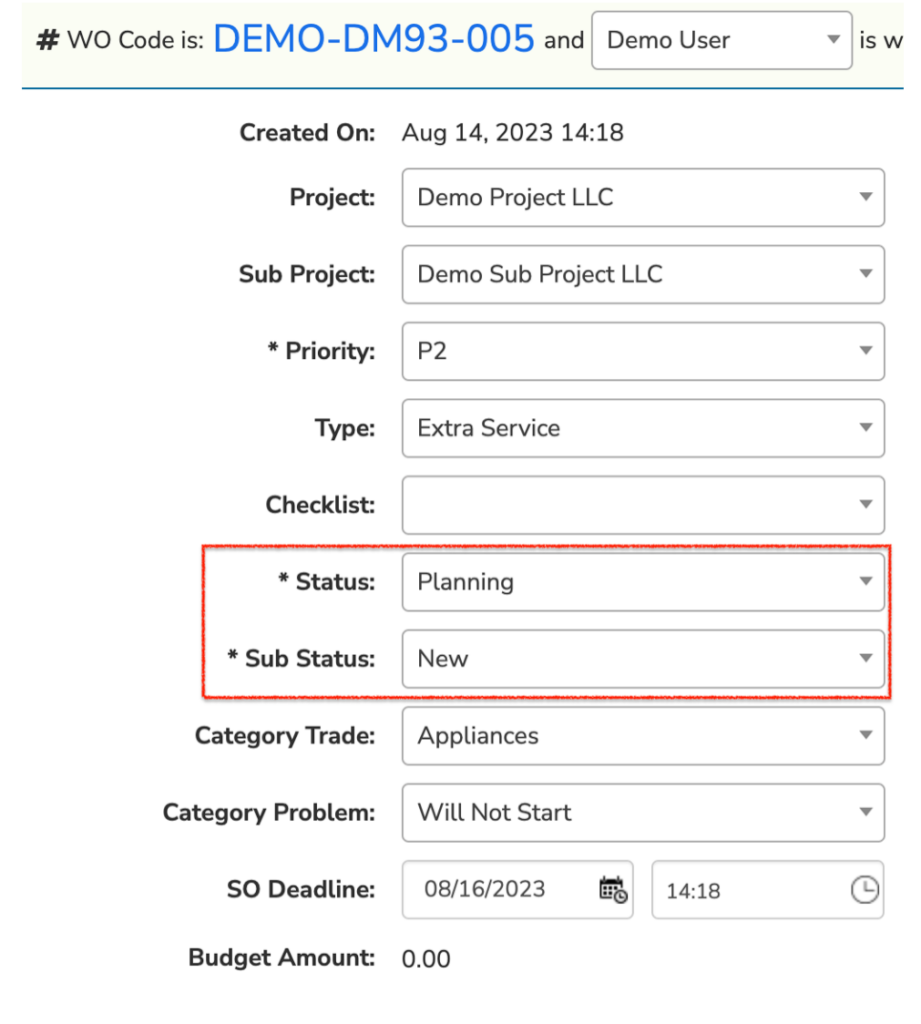
Using the example of the «Planning» Status, which is the default for new work orders, you can then select the dropdown «Sub Status» menu to select which stage this work order is on and to be displayed as to your Clients, Vendors, and staff in the Pipeline and anywhere this work order is shown.
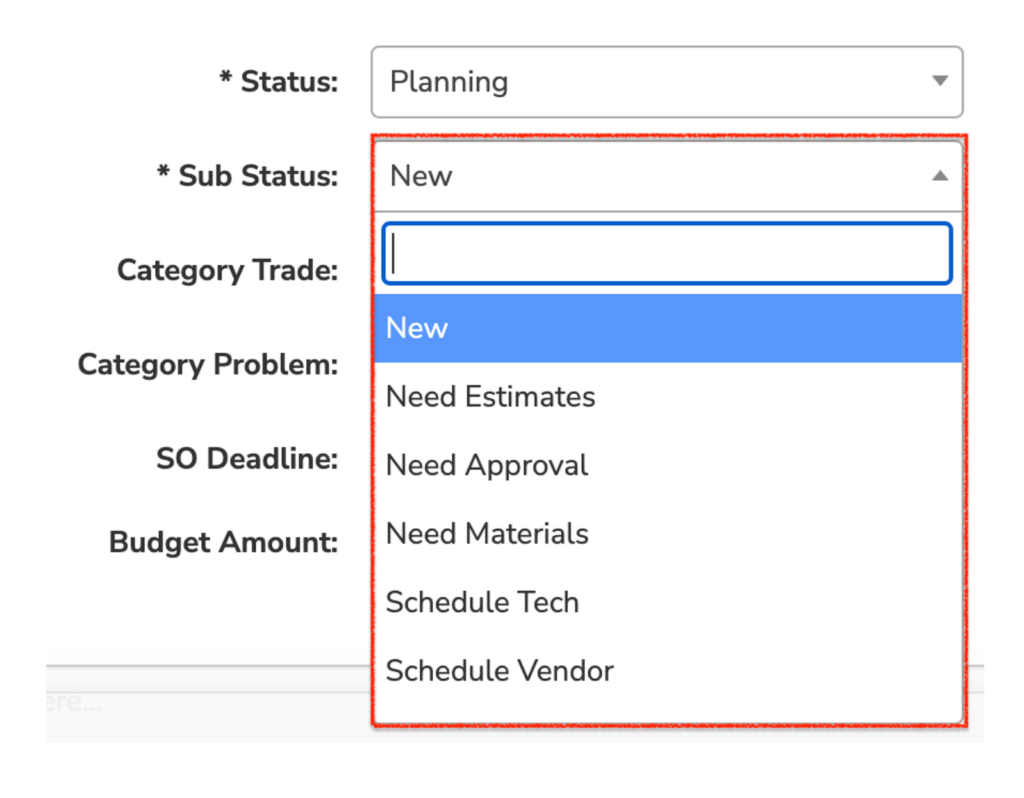
Once you select or update the Status and Sub Status of a Work Order, select «Save Work Order» to save this change.
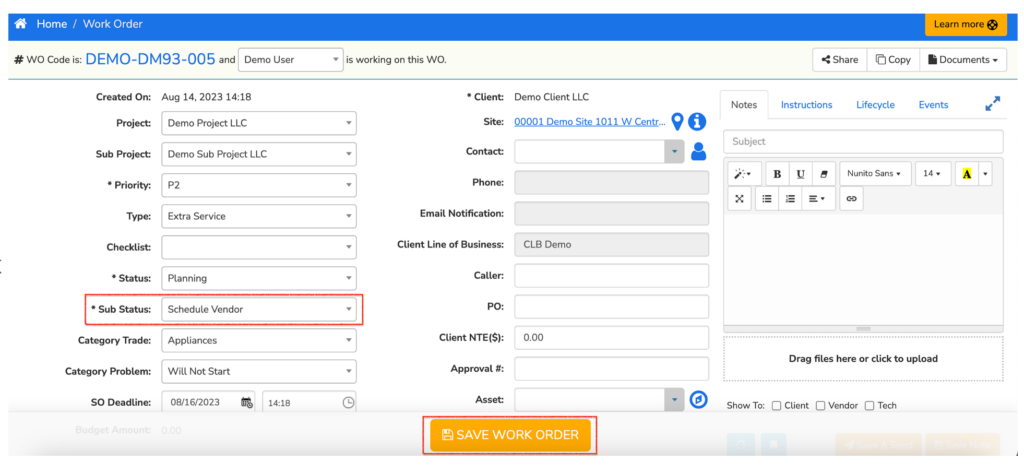
This order will now be marked with the Sub Status «Schedule Vendor» and displayed in the Pipeline when filtering by this Sub Status.







