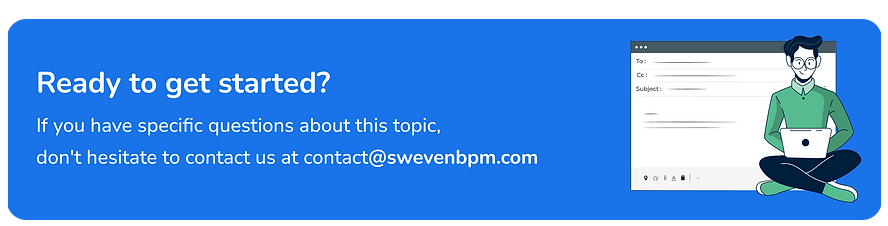In Sweven, checklists are an accessory tool in Work Orders that enable your technicians to see and modify a fixed list of items when servicing a site. Checklists are useful to keep a set of steps consistently across multiple routine jobs, or simply as a guideline for your crews to keep handy.
Setting up a Checklist
To create new checklists or modify existing ones, go to System Settings > System Configuration > Service Orders, and click the Checklists option.
When modifying or creating a Checklist, you’ll be able to add Header lines, as well as Checklist items freely.
Header lines help contextualize the form and make it useful for documentation.
Checklist items will be shown in the SO form, as well as the Mobile app; therefore these are the items that will be used by technicians to execute the service. Checklist items can be marked as a «Section» to organize the list according to your company needs. Sections do not feature any text boxes for the technicians to fill, they’re simply titles for a section in your checklist.
Once your checklist is ready, click on Save Changes at the bottom of the page to save and make it available in Service Orders. Checklists will be available to pick from a list when creating Service Orders.
Using Checklists from the Sweven Mobile App