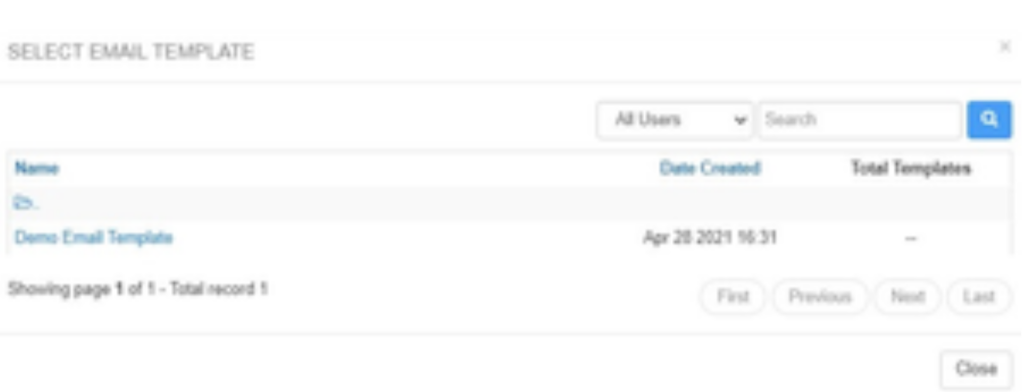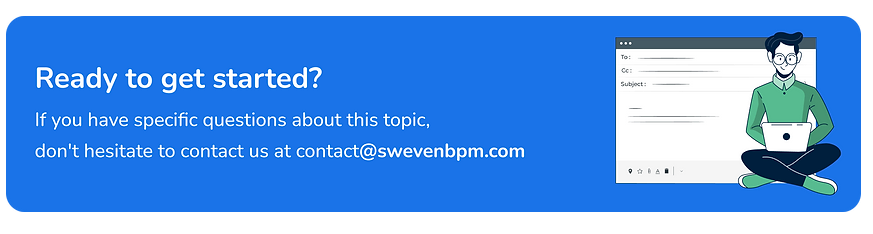Notes are a key part of Sweven, not only for keeping updates on a particular Work Order, but also to stay communicated with clients, vendors, and on-site staff. For users who can’t log in to Sweven to stay updated or require specific events to be notified via email, Email Notes enables you and your users to ease this process.
Work Order Notes
Notes can be found to the right section of any Work Order in Sweven. In order to save a note you need to type in your comment and click on Save Note. Clicking on Show To will make your note visible to Client, Vendor, or Technician users associated to the Work Order; note that only users who can see the Work Order will be able to see the notes in it.
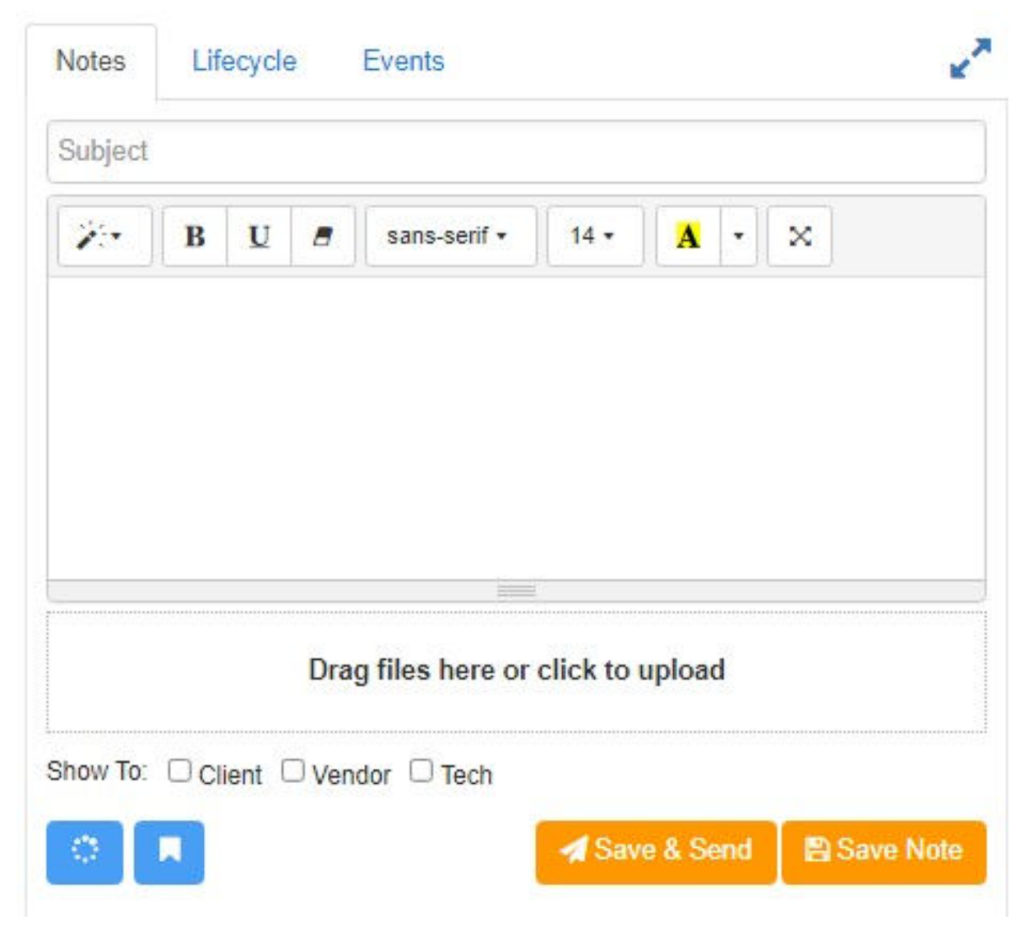
Once your note is created, it will be listed below along with all other notes for the Work Order, from newest to oldest. Notes created by you will feature a few extra options: Get Link (to share that specific note with other Owner users); Send to Email (to send that specific note via email); Edit Note (to modify or add content to that specific note); Remove Note (to completely delete the note and it’s content).
Email Notes and Templates
Email Notes are an enhancement to ordinary notes, enabling users to take the content of a note and email it out to a contact of their choice.
Once your note is ready, clicking on Save & Send will enable the email-related fields (Recipient, CC, BCC addresses, and Subject). You can modify the note and click Send when it’s ready to send the emails out.
Email Notes also come with a Template tool to save and prepare emails in advance, avoiding the repetitive work of writing the emails from scratch. These templates can be kept private for personal use or shared with all your company users in Sweven.