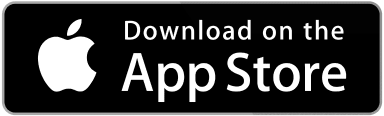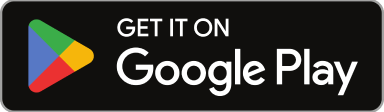Welcome to Sweven! If this is your first time using our platform, this is the best place to start. In this article, we’ll go over the main screen elements and main features.
The Sweven main screen has everything you need to create, dispatch, and manage work orders. You might have done this process a few times already on your day-to-day with separate tools, we’ll show you how to integrate your process into a single platform with everything you need.
Home Screen
This is your default screen when you first start with Sweven.

Pipeline
The most prominent element on the Home screen is the Pipeline, which displays all your work orders organized by status and sub-status.

This will help you know at a glance how many tasks you are currently managing and how they are progressing and apply filters to get the information you need front and center.

Side Bar
This menu shows all the tools you need to organize and manage your work orders.

From this menu, you can:
- Add, manage, and edit a new Client or Vendor.
- Manage the billing and invoicing from tasks performed as work orders.
- Generate KPI reports.
- Access advanced tools.
- Change your settings.
Notifications
Sweven will send you notifications related to your work and the tasks you have been assigned to. It will also show any updates made to a task from a Vendor and will update you when a work order has changed status.

Shortcuts
You can use these buttons to save you a few steps on your day-to-day.

List Manager
This shortcut will display all the actionable information currently in the platform in a list view.

Calendar
This shortcut will take you to a Calendar view of your tasks.

Maps
This shortcut will take you to the Geo-dispatch module. Here, you can see where the Sites your work is being performed are located.

Views
«Views» are reports that focus on specific stages of your work, vendor onboarding, and internal communication, saving time in applying filters and bringing your attention to what’s important.

Please note: all of these options can also be accessed using the side bar.
Learn More
This will take you to our microsites within Sweven, to help to know all available options on the page you are currently navigating and to our Community page, with expanded knowledge on how to make the most of Sweven.


Options and account
This is your main panel to enter your information and configure the way Sweven is displayed for you.

My profile
Here you can configure your profile and select how Sweven is displayed for you.
My Api keys
For integration with external platforms and services.
Billing
Billing information related to the Sweven platform usage.
Pipeline Default Filters
If you’re assigned to a specific project or client, you can choose to display only work orders related to them.

Pipeline Settings.
This will configure the pipeline elements and the order that they will be displayed in your home screen.

Those are the main elements of your home screen. From this starting point, you can control every element of your operation.
Is there any element you want to know more about? Let us know in the comments!