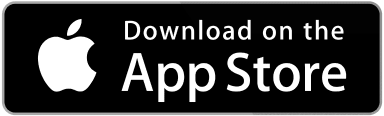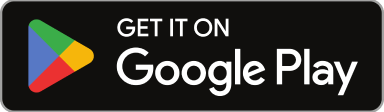If at some point during working on a work order you need to update or edit information on an already created work order on Sweven, you can easily do so by following a few simple steps.
Locating the work order you want to update or edit.
Using the search bar
If you have the work order code, you can enter it in the search bar at the top of your screen.

Applying filters
When you have a large number of work orders or if you want to search for one with the information you know, you can apply a variety of filters on your Sweven pipeline. This will display a list of the orders matching your client, project, priority, etc.

Searching by status
You can locate a work order by its current status in the process.

Once you have found the Work Order that you need to update, click on the work order code. This will take you to the work order’s details page.

On the work order page, you’ll see various fields that can be updated and edited. These fields include the Project, Client, Status, Subject, and Description.
To update any of these fields, simply click on the relevant area and select the new value from the drop-down menu or input the new data into the work order.
Once you’ve made all of the necessary changes, click on the “Save Changes” button at the bottom of the page. This will save your updated Work Order.
This process is useful when, for instance, a client has just recently provided a PO number, you need to integrate this task into a project or subproject, or if you want to extend the deadline of a task.
Please note: Some fields are not updatable, as they are used to determine the work order’s main categorization and some fields, like «Client» are tied to the Client directly.

Once your work order has been updated, click on the «Save Work Order» button at the bottom of the screen to save and update these changes.

Your work order has now been updated with the new information. If you need to make any further changes in the future, simply repeat these steps.