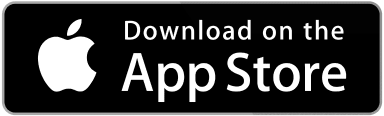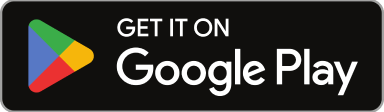0
0
votes
Article Rating
Another key element in getting started is confirming the locations you or your vendors will be performing work.
Sites are depending on a Client, so make sure have at least one client set up.
Adding a client’s site.
First, we’ll go to the side bar on the right side of the screen and click on Clients.

Then, we’ll select a client from the list.

Once a client is selected, click on the «Sites» tab and click on «+Add»

Fill in the required fields and then click «Save»

That’s it! When a site is created, you can enter a location to locate it in a map.

A site can also be added a Primary Vendor to service this location, and the platform will populate automatically the Invoices and any work orders past or present tied to this location.