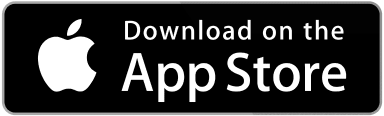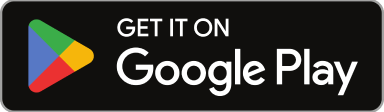Clients can be notified of the progress of work orders via email and users can be granted access to Sweven client portal to selected staff to monitor all the tasks being handled.
This helps keep your clients in the loop in real time, without the need to create detailed reports or unnecessary progress meetings.
How to notify selected users of work order progress.
Go to the hamburger menu on the left side of the screen and scroll down to «Clients»

Select the Client you want to notify.

Then, click on the «Contacts» tab.

This will display all the available client contacts in the platform.
If the contact you want to notify is not in the platform, you can add it by clicking on the «+Add» Button and filling in the mandatory fields.

Contacts are able to receive email notifications and updates and users can access Sweven to monitor their items and be provided documentation and instant communication using notes.
An important part of adding a contact is setting up their Role. This will let the platform know who and when they will be notified.
In order to do so, click on the «Email notifications» tab.

Then select the role that will be notified of progress and the change of status that will trigger this notification.
In this example, the user marked as «Regional Manager» will be notified only when a new work order is created and the users in the role of «Site Supervisor» will be notified when estimates are needed.
This allows for the focused attention of the user only when it’s their turn to take action.