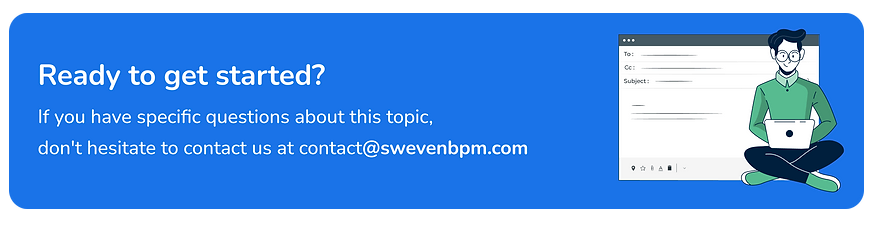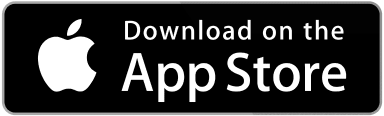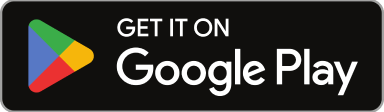Forms Administration features several configurations that will allow you to customize the way your Work Orders behave in Sweven. It is important to note that these configurations are applicable system-wide; therefore it is key that your fellow co-workers are up to date with the changes and layout you configure here.
Priority
Priorities reflect how urgent and/or important a Work Order is. In this page, you’ll be able to create and configure different Priorities for your Work Orders. Priorities have 3 specific settings:
- Priority Name is the name shown in Work Orders and most screens in Sweven to identify the priority assigned.
- Priority Hours determines how many hours should pass in order to consider the Work Order as «Expired». Expired Work Orders are displayed in a special list where you can address your outdated work.
- Priority Details allows you to add text to clarify and guide other users into that priority’s purpose.
You also need to define which priority will be the default pick when creating new Work Orders in the Default column. By checking Include in Quick WO, you’ll make the priority available when creating Quick WOs. The priority marked as Is Emergency will identify which Work Orders to show in the «Emergencies» View. In Total WOs you’ll know how many WOs in the system are registered under a specific priority. Finally, Action will allow you to edit any priority parameters; note that this will be applied to all WOs set under that priority. If a priority has no WOs associated to it, a trash can icon will be displayed and you’ll be able to Delete the record.
Types
Work Order types allow your company to categorize Work Orders based on shared characteristics, usually to distinguish Preventive Maintenance work from Reactive jobs. Each Work Order type can be renamed and features a Description for clarifications or comments.
You also need to define which WO Type will be the default pick when creating new Work Orders in the Default column. By checking Include in Quick WO, you’ll make the WO Type available when creating Quick WOs. In Total WOs you’ll know how many WOs in the system are registered under a specific WO Type. Finally, Action will allow you to edit any WO Type parameters; note that this will be applied to all WOs set under that WO Type. If a WO Type has no WOs associated to it, a trash can icon will be displayed and you’ll be able to Delete the record.
Status
Statuses allow your company to organize Work Orders based on your company Workflow. Each Status can be renamed, and change color to improve your Sweven interface.
You also need to define which Status will be the default pick when creating new Work Orders in the Default column. In Total WOs you’ll know how many WOs in the system are currently under a specific Status. Finally, Action will allow you to edit any Status’ parameters; note that this will be applied to all WOs set under that Status. If a Status has no WOs associated to it, a trash can icon will be displayed and you’ll be able to Delete the record.
Statuses will be displayed in the order saved in this section; this applies to the Pipeline page and to all dropdown lists. By clicking on the arrows on the left and dragging, you can change the order of the statuses to fit your company workflow. In order to save the new Status order, you must click the Save Order button located at the bottom of the list.
Sub Status
Sub Statuses allow your company to organize Work Orders based on your company Workflow. Each Sub Status can be renamed, and change color to improve your Sweven interface.
You can define which Sub Status will be the default pick when creating new Work Orders in the Default column. You can choose which Sub Statuses will be available to your Vendor and Technician users by checking Visible for Vendor and Visible for Tech; Work Orders in those Sub Statuses will be avialble for these users to see and interact with.
Is New will define which Sub Status represents your workflow’s initial step; also some email notifications and analytics use this status for certain operations.
Is Dispatch will define which Sub Status represents your workflow’s dispatching step; some email notifications and analytics use this status for certain operations.
Is Accepted will define which Sub Status represents your workflow’s acceptance step, where a Vendor user assumed the responsibility of the work to be performed; also some email notifications and analytics use this status for certain operations.
Is Rejected will define which Sub Status represents your workflow’s rejection step, where a Vendor user refused the responsibility of the work to be performed; also some email notifications and analytics use this status for certain operations.
Is Completed will define which Sub Status represents your workflow’s completion step, where a Vendor completed the work to be performed and/or your Client confirmed the resolution; also some email notifications and analytics use this status for certain operations.
Is Closed will define which Sub Status represents your workflow’s closure and archiving step, where all operations revolving around a Work Order are complete and the Work Order can be archived; also some email notifications and analytics use this status for certain operations.
Is Scheduled will define which Sub Status represents your workflow’s scheduling step, where a Vendor is picked and assigned for the work to be performed; also some email notifications and analytics use this status for certain operations.
Save Default will define which Sub Status new Work Orders default to when Clients submit new requests.
In Total WOs you’ll know how many WOs in the system are currently under a specific Sub Status. Finally, Action will allow you to edit any Sub Status’ parameters; note that this will be applied to all WOs set under that Sub Status. If a Sub Status has no WOs associated to it, a trash can icon will be displayed and you’ll be able to Delete the record.
Sub Statuses are listed under their parent Status, in the order configured for the latter; this applies to the Pipeline page and to all dropdown lists. By clicking on the arrows on the left and dragging, you can change the order of the Sub Statuses to fit your company workflow. In order to save the new Sub Status order, you must click the Save Record Order button located at the bottom of the list.
Category Trade
Trade Categories allow your company to categorize Work Orders based on the job characteristics, usually to identify which professional is needed (like electric, janitorial, or plumbing jobs). Each Trade Category can be renamed, but consider this will affect Work Orders currently set to that Trade Category.
You also need to define which Trade Category will be the default pick when creating new Work Orders in the Default column. A record can be hidden from Sweven temporarily by rendering a record Inactive; this will not affect WOs set to that Trade Category, but will prevent new WOs from using it. In Total WOs you’ll know how many WOs in the system are registered under a specific Trade Category. Finally, Action will allow you to change the Trade Category name; note that this will be applied to all WOs set under that Trade Category. If a Trade Category has no WOs associated to it, a trash can icon will be displayed and you’ll be able to Delete the record.
Category Problem
Problem Categories allow your company to sub-categorize Work Orders based on the job specifics for each Trade Category, usually to identify specific jobs or for analytic purposes. Each Problem Category can be renamed, but consider this will affect Work Orders currently set to that Problem Category.
You also need to define which Problem Category will be the default pick when creating new Work Orders in the Default column. A record can be hidden from Sweven temporarily by rendering a record Inactive; this will not affect WOs set to that Problem Category, but will prevent new WOs from using it. In Total WOs you’ll know how many WOs in the system are registered under a specific Problem Category. Finally, Action will allow you to change the parent Trade Category and the Problem Category name; note that this will be applied to all WOs set under that Problem Category. If a Problem Category has no WOs associated to it, a trash can icon will be displayed and you’ll be able to Delete the record.
Hours
Job Titles Vendor
Job Titles (Roles) allow you and your vendor users to assign a position or role when creating contacts for that Vendor Company. Each Problem Category can be renamed, which changes the text shown when creating contacts in Sweven to identify the Job Title assigned.
A Job Title (Role) record can be hidden from Sweven temporarily by unchecking the box under Status; this will not affect contacts set to that Job Title (Role), but will prevent new contacts from using it. In Total Contacts you’ll know how many contacts in the system are registered under a specific Job Title (Role). Finally, Action will allow you to rename any Job Title (Role) record. If a Job Title (Role) has no contacts associated to it, a trash can icon will be displayed and you’ll be able to Delete the record.
Asset Types
Asset Types allow your company to categorize asset records, usually used to organize the serviced machinery and devices in common groups. Each Asset Type can be renamed, which changes the text shown when creating assets in Sweven to identify the Asset Type assigned.
In Total Assets you’ll know how many assets in the system are registered under a specific Asset Type. Action will allow you to rename any Asset Type record. If an Asset Type has no contacts associated to it, a trash can icon will be displayed and you’ll be able to Delete the record.
Districts
Districts allow your company to categorize Site records, usually used to organize the serviced sites by neighborhood or city. Each District can be renamed, which changes the text shown when creating and editing Sites in Sweven to identify the District assigned.
In Total Sites you’ll know how many Sites in the system are registered under a specific District. Action will allow you to rename any District record. If a District has no sites associated to it, a trash can icon will be displayed and you’ll be able to Delete the record.
Regions
Regions allow your company to categorize Site records, usually used to organize the serviced sites by county or city. Each Region can be renamed, which changes the text shown when creating and editing Sites in Sweven to identify the Region assigned.
In Total Sites you’ll know how many Sites in the system are registered under a specific Region. Action will allow you to rename any Region record. If a Region has no sites associated to it, a trash can icon will be displayed and you’ll be able to Delete the record.
Sub Project Division
Sub Project Divisions allow your company to categorize Sub Project records, usually used to organize Sub Projects by their nature or by contracts. Each Sub Project Division can be renamed, which changes the text shown when creating and editing Sub Projects in Sweven to identify the Sub Project Division assigned.
In Total Sub Projects you’ll know how many Sub Projects in the system are registered under a specific Sub Project Division. Action will allow you to rename any Sub Project Division record. If a Sub Project Division has no Sub Projects associated to it, a trash can icon will be displayed and you’ll be able to Delete the record.