List Manager is the place where you can find, update, and edit all your operational information entered in Sweven. You can access it by clicking on the hamburger menu and scrolling down to Work Mode.
Here, you can access modules, which contain the specifics of each one of the types of data available.
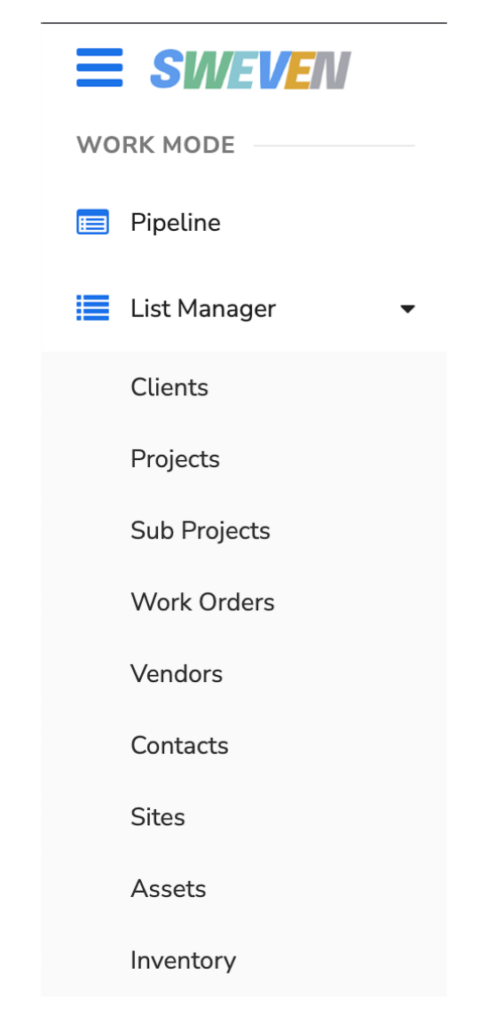
Clients
In this module, you can add a new client and its Sites, Contacts, and Users. You can also select who on the Client side of things gets notified of updates in the Work Order lifecycle and keep track of invoices sent.
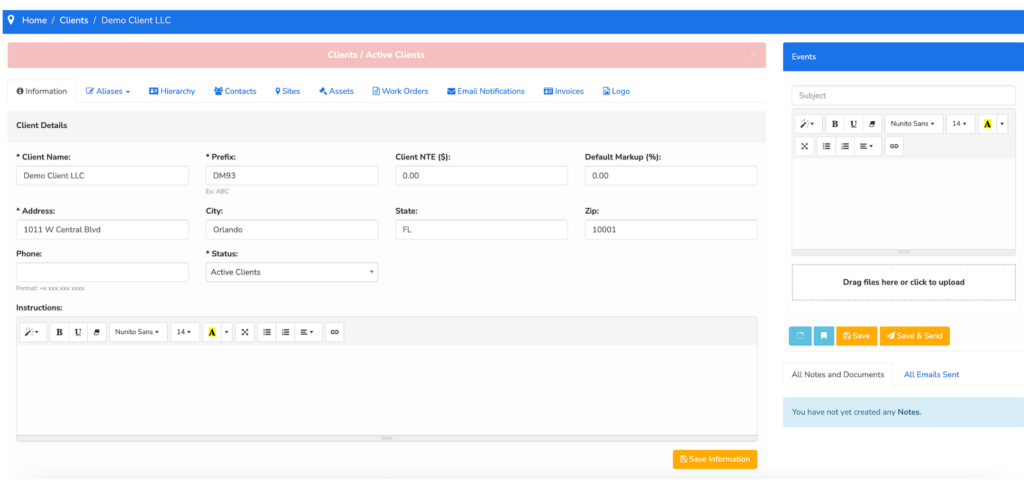
Projects and Subprojects
In order to keep track of your operation, whether large, long-term, or very detailed, you may assign a Project to Work Orders. It can also help differentiate different streams of work and revenue.
Projects can be assigned budgets that are kept up to date as you enter billing and invoicing information into the platform.
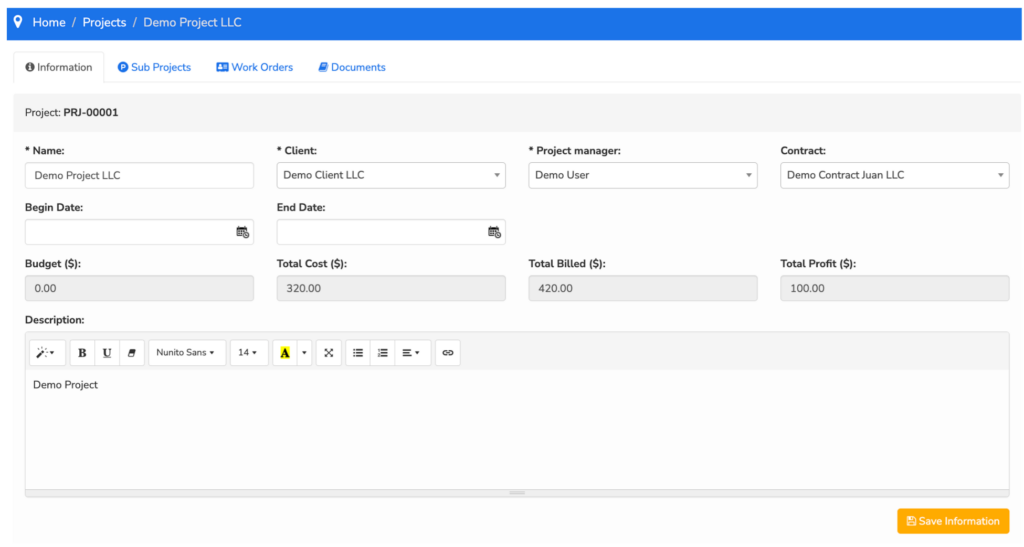
Let’s say you have to perform a total house renovation for 101 Sunset St. Your Project can be named «101 Sunset St.» and can be separated by Subprojects, «HVAC», «Plumbing» each with its own Work Order, Vendor, and ETA, kept organized, well documented and in budget.
Work Orders
Similar in looks to the Pipeline, which shows you an actionable view of the status and lifecycle of your Work Orders, this list is more about detailed specifics.
In this module, we can apply filters to the fill Work Order view if we need to know if they were created in a specific time set, Client, or assigned to a Vendor. Here is also where you can Export a list to Excel should you need to provide it for a report or analysis.
Vendors
Vendors provide an actionable list of your Vendors, with the option to sort by trade and city.
In each Vendor, you can keep track of the work provided by status, keep a copy of their documents and certificates, and a record of the vendor’s contacts and technicians. You can also enable Vendor users to the use of Sweven Portal.
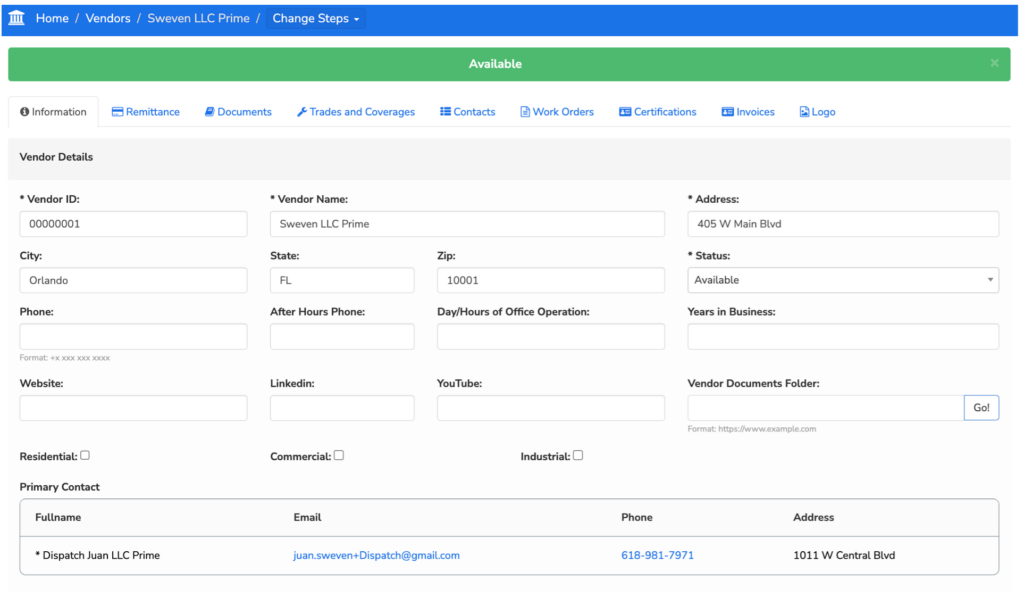
In this module, you can also check if your vendors have complied fully with onboarding when you choose to let them self-enroll. This alternative saves you time in data input when dealing with initial set-up or for a large new operation with new, local vendors.
Contacts
Contacts store a list of the contacts entered all across Sweven. If you need to get in touch, this list displays their name, phone number, company, and position. It can also show the Work Orders assigned to this Contact, should you need to refer to the Work Order code for communication.
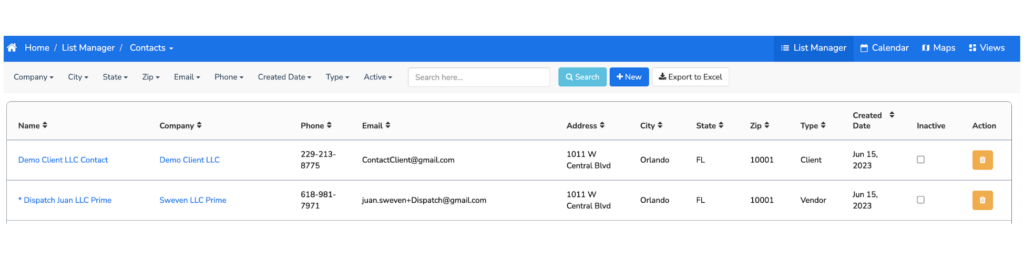
Sites
Sites is a compiled list of all your work sites. When clicking on a Site, you’ll be able to access and add information on the specifics of the work site.
Sites will help you check up on the work being performed at this location, and the on-site assets being used, and keep track of the invoices related to each part of the job.
It can also provide location data to vendors and technicians when you choose to assign them to work at this location, making sure they reach the Site with no issues.
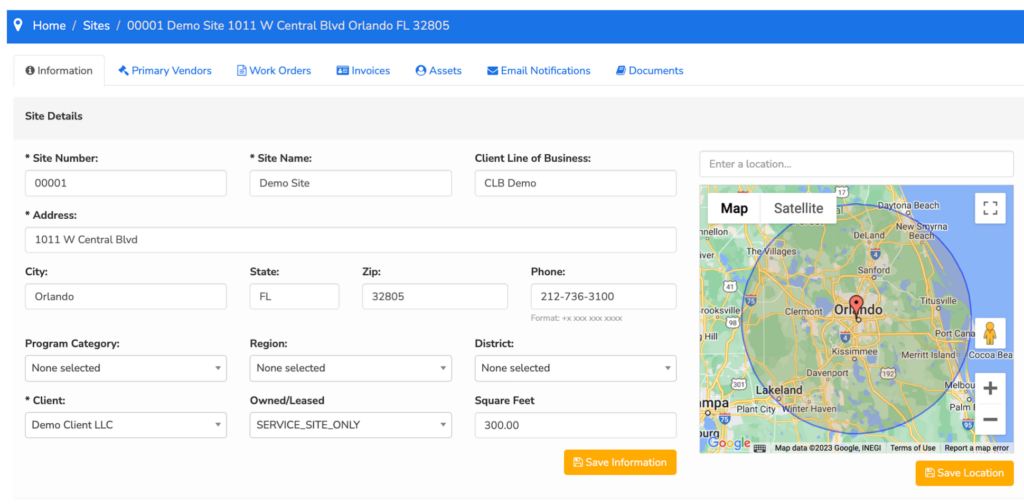
If you’re working for a Client with locations across the country, you can filter by City and States to better strategize your operation.







