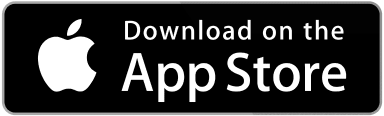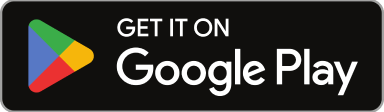Keeping a reliable vendor database is key in getting work done above and beyond, in benefit of your reputation to present and potential clients. Although we tend to play it by ear, having a feel of how good a vendor is by their latest or most memorable job, this perception might not trickle down to your organization, making it hard for other team members who need to identify the best option for vendors with no objective reference.
We also tend to find and keep new vendors using analog tools, like googling vendors that cover the trades we need to get done, asking our contacts in the industry, or by personal recommendation of friends, all requiring multiple steps and means to archive, identify, and manage.
Even if we get this right, keeping track of a large list of vendor’s many trades, rates, performance, and contacts once acquired and trusted is difficult, even with dedicated staff.
How do I keep a vendor database in Sweven?
Sweven features a dedicated Vendor module to keep an orderly list of your vendors. You can access this module by clicking on the hamburger menu and scrolling down to List Manager/Vendors.

This module will let you add a New Vendor and show a list of previously registered ones that you can then export as a .xlsx file.
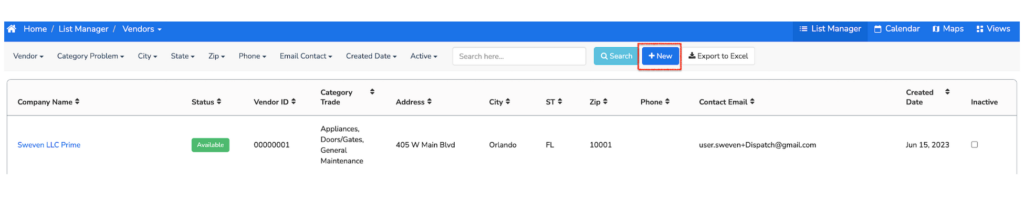
When you add a new vendor, you can fill in very detailed information on this vendor, including adding their insurance and qualifications, setting their trades, and the area this vendor covers, and keeping a registry of who the primary point of contact to this vendor is.
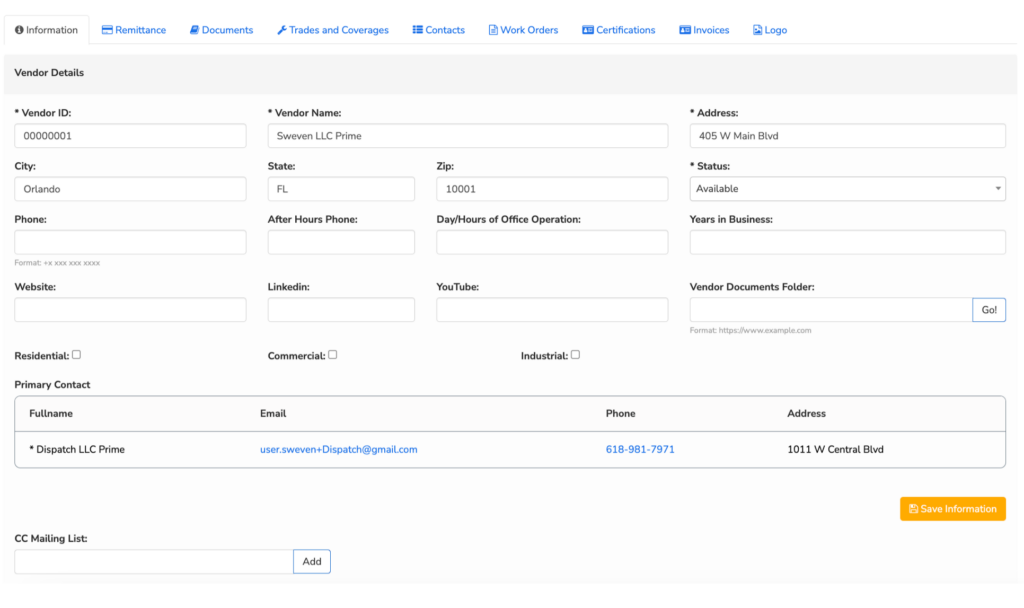
How do I rate a vendor in Sweven?
In the vendor module, located in List Manager/Vendors click on any vendor listed and go to the Trades and Coverage tab.

You can assign a rate, based on a 5 star-system for easy identification.
We’ll do a practical example, rating two different vendors with different ratings. If a vendor is performing great, you can rate it with 5 stars:
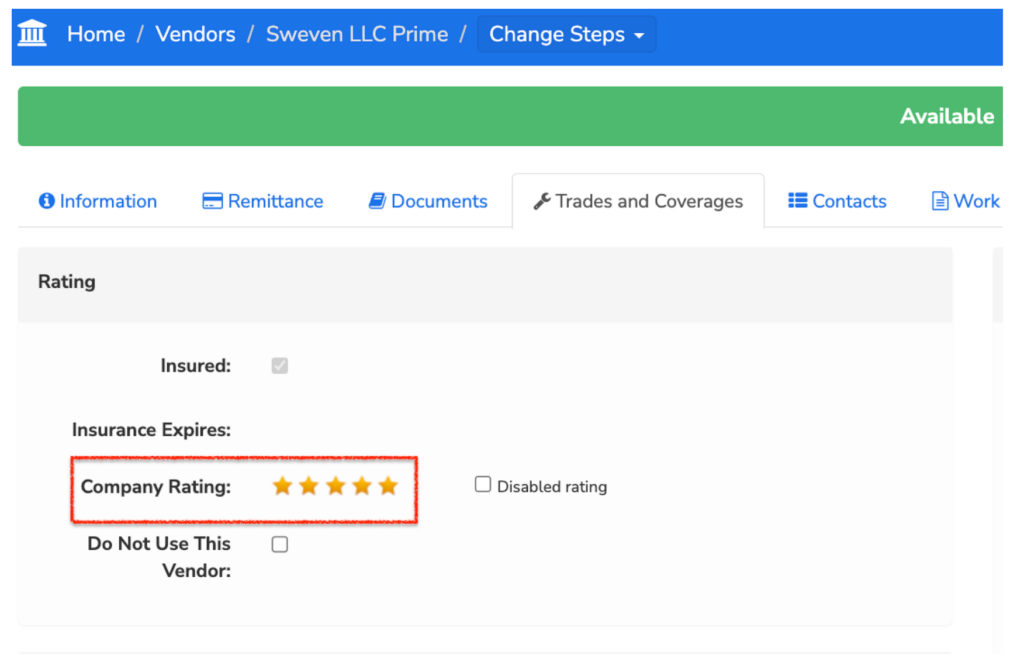
Vendors who have delivered deficient or delayed work can be marked with a lower rating.
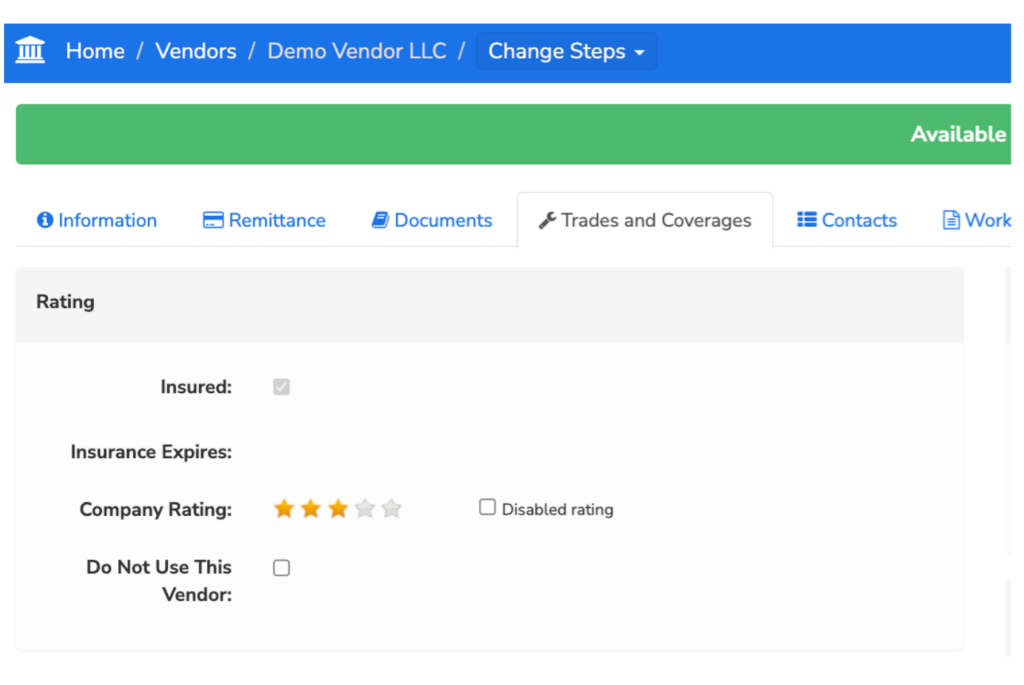
This rating will be displayed when you select a vendor for a work order matching the trade and distance from the job site to their location.
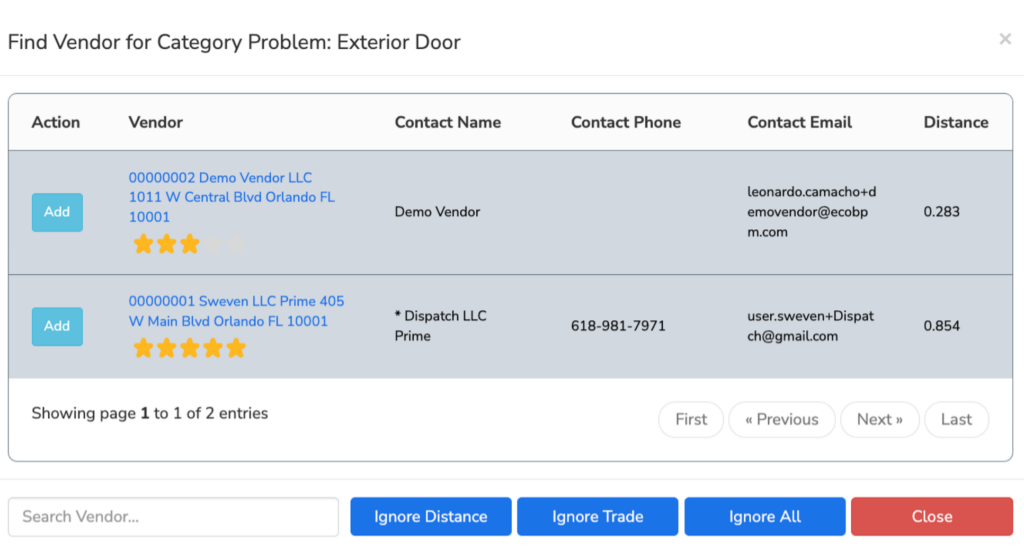
This rating is an objective registry of how well a vendor has performed in the past and can be updated at any point in the process of working on the task assigned.
Another good way of ensuring vendor performance is to click on the Work Orders tab and use the Status data to notice how much work is currently in their hands and if the work already provided has been completed.
In this case, this vendor has an unattended backlog of assigned work orders, with some items yet to be confirmed or dispatched.
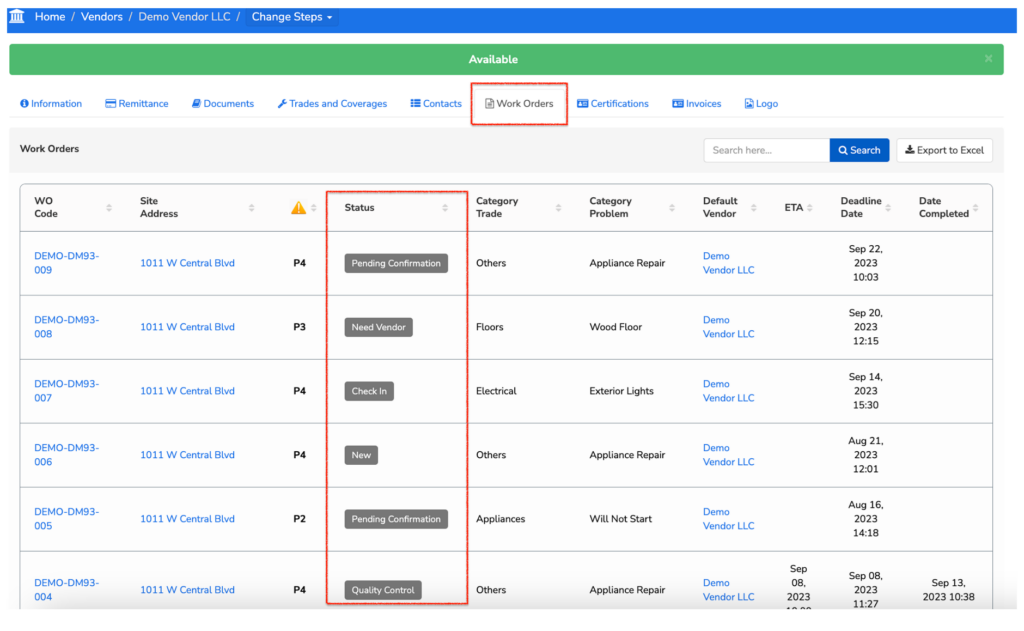
This might result in you rating this vendor lower than a vendor with all work assigned already performed and available for more tasks.
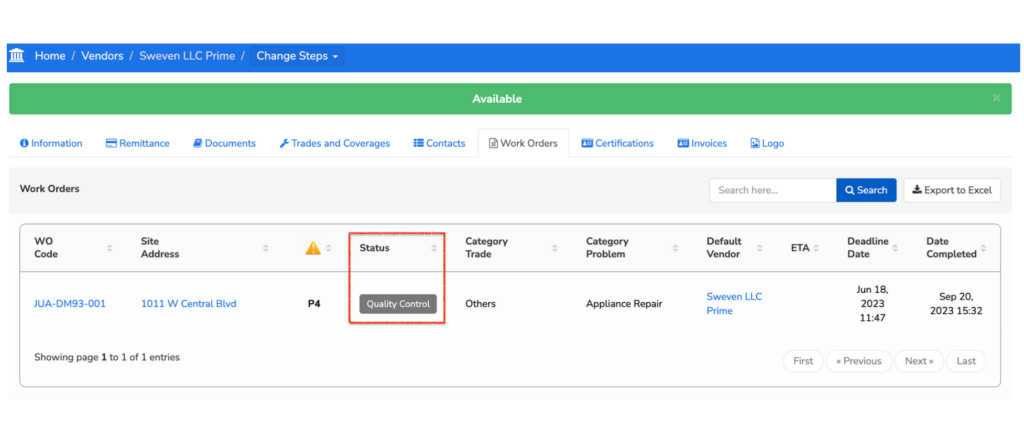
Using this tool, it gets way less complicated to manage and update a large list of vendors, select the best ones when choosing and assigning a vendor, and monitor their performance live with very little time investment.
How do you currently manage your vendors? Share with us in the comments!