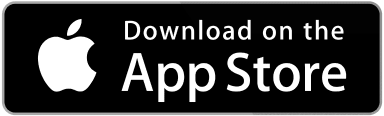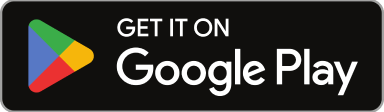Sweven can work as a means of internal communication and an organized information repository with your Clients, Vendors, and Technicians using Notes. Any Sweven user can leave notes in a Work Order, which can include attachments such as documents and pictures, as well as text including details on the work assigned.
As a use case, a Technician or Vendor can leave a Work Order note detailing the process followed in the job assigned, upload a picture with the expected result, and upload an invoice in the same platform, without the need for external messaging applications, or interruptions to your staff to receive and upload this documentation. This helps all parties involved to be aware of what is happening in real-time.
Notes can also be made available only for specific users, meaning only you, your Clients or the Vendor can read this exclusively, even when in the same Work Order.
Notes can also be sent to external stakeholders or staff/vendors without a Sweven account via email.
Writing a Note as an Owner User
Owner users on your end are able to review and upload Work Order notes with no restriction and can choose who in the Work Order receives this information.
In any Work Order, go to the right side of the screen to the Notes module.
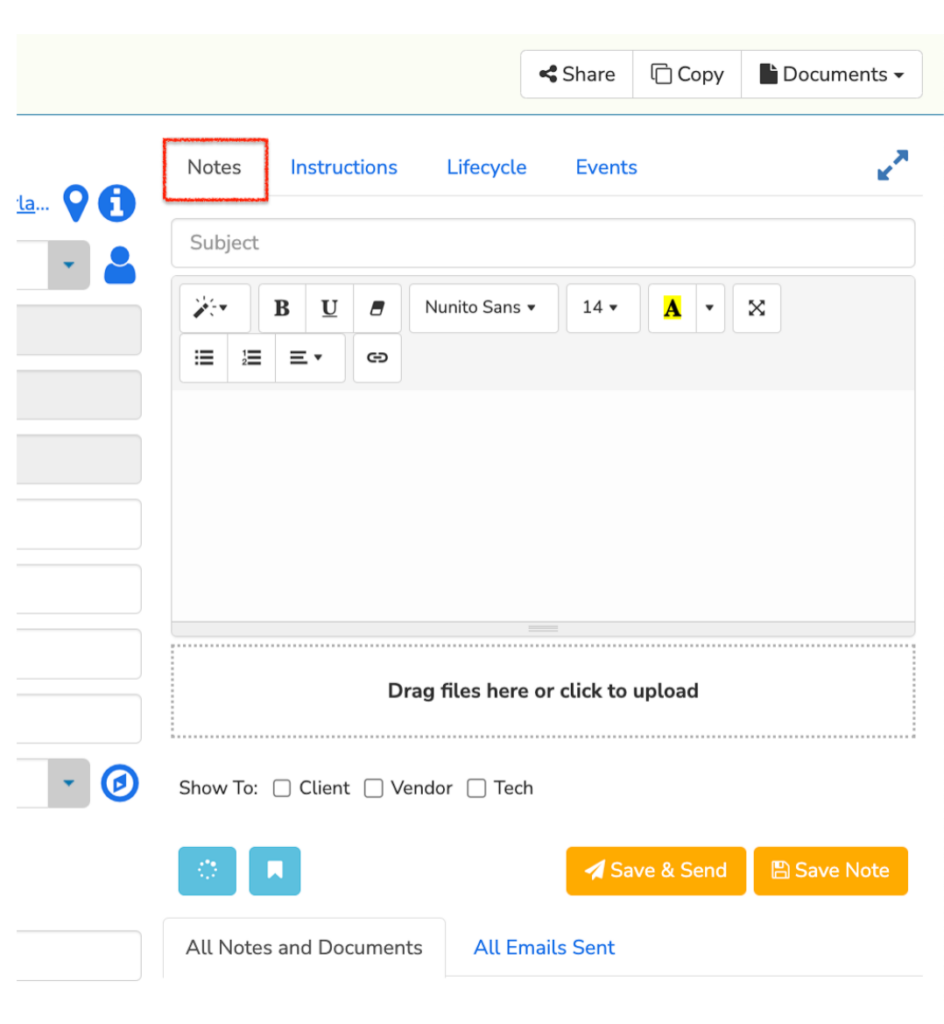
In this space, you can leave a Subject (not mandatory) and the body of text you want to leave in the Work Order. Choose «Drag files here or click to upload» to add an attachment. Most common file formats are allowed for uploading.
Then, select the users this Note is going to be shown to, for instance, click on the Client checkbox to show this Note to Client Users with a Client Portal Sweven account.

This note can then be Save and Sent via email or be Saved in this Work Order.
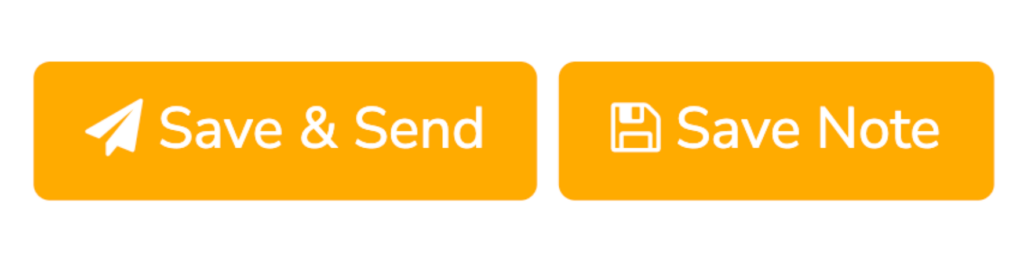
Saving the Note displays this new information in the Notes module, with a timestamp of the user who left the Note and the time and date this note was created.
Selecting «Save & Send» will display a box where you can send this Note as an email to external Sweven users for reference or as a reminder of this task to a coworker, client or vendor as an update on the work related to this Work Order.

If this is a Note you will be using recurrently, you can also save it as a Template. For instance, if you need to send a Note after work is Completed and the verbiage is your standard email response, you can save and load this text for easy access.