To start creating Work Orders and integrating them into the larger platform ecosystem, you need to configure how the platform will work for you.
To configure the mandatory and optional fields required for creating Work Orders, follow these steps:
Work Order Settings
Login to your Sweven account. Click on the hamburger button located on the top left corner of the home page. Scroll down to the System Settings menu and select “System Configuration”. Click on “Work Orders” to access the configuration options.
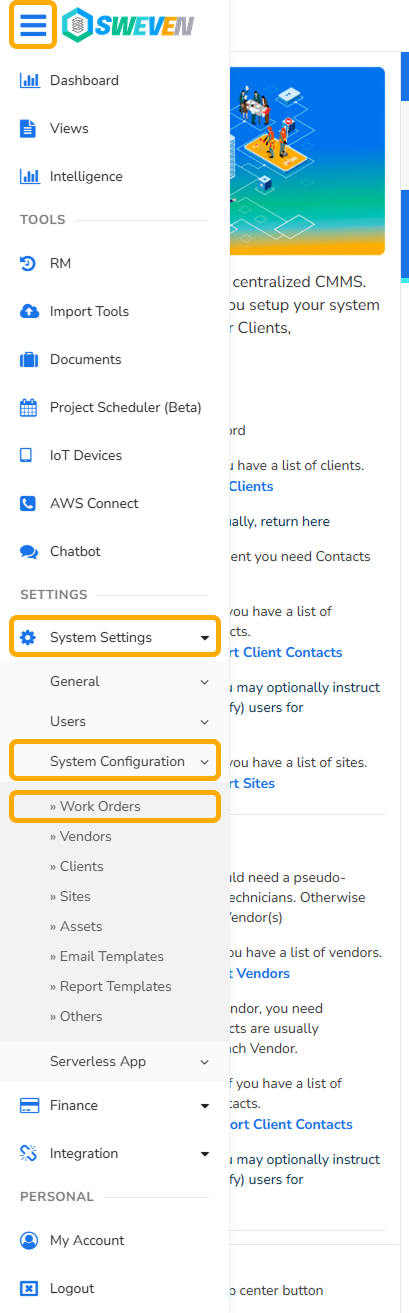
Here you will be able to configure different aspects of the Work Orders and how the configuration be applied.

The available options to configure are:
Priority
This configuration allows you to define the time set to complete a work order and define its priority. This time will be displayed in a work order and will only allow for deadlines within the time of work order creation and your set priority.

Set your Priorities in the Sweven platform using this link.
Work Order Type
This allows the platform to classify work orders by the type of service to perform, and it lets your team, Vendors, and Clients how this task is identified.

This allows Sweven to filter in the pipeline and process for the type of service you need to focus on.

Status
Status is the current progress of a task, that you can define inside of individual work orders or en masse in the pipeline.

You can add statuses when an important step in your operation needs to be added to the pipeline for monitoring, like «Waiting for Client Review». If you need to be very specific on these steps, you can also classify them into sub-statuses.
Substatus
Substatuses are steps taken between your main statuses. For instance, before a task can be scheduled in a calendar and assigned to a Technician or Vendor, you might need to request estimates or documentation, and can’t quite mark as scheduled.

You can add substatuses in this menu and can determine which step of your process this substatus represents.

By default, a newly created service order is marked as «New», but you can also configure it to be «Need Estimates». This lets your team and the platform know that, as soon as an order is made, it requires an estimate as a mandatory step.
Category Trade
Trades are the solution we are offering to cover the task on this work order.

So if you work primarily with landscaping, you can mark the «default» button on this menu, and all new work orders created will be populated with «Landscaping» as the trade by default.

Category Problem
This is a specific subdivision of the trade to be performed that you can also add and configure, tied directly to a category trade.

This helps you specify the tools and labor required for the task and keep a registry of your top performing trades and problems, to more effectively focus your efforts.
Checklist
Checklists are a useful tool for technicians to make sure work is 100% completed. You can add different checklists to ensure the tasks in each job are marked as completed and you have a granular report of the steps taken.

Each checklist can be added as many items as needed so you can remind a field technician of the steps necessary for the full completion of a task, such as signing forms, an introduction on behalf of your company and analysis an performance of the task at hand.

Fields settings
In this menu, you can select which fields are required when filling up a work order. Some locked fields are needed for Sweven to classify and process them, and optional ones might be required for your operation, such as a PO number coming from your clients.

Advanced Configuration
Advanced settings help you better administrate the content and flow of your work orders. For instance, by default notes are not shown to users external to your organization, but can be made available if you check on the boxes inside a work order.

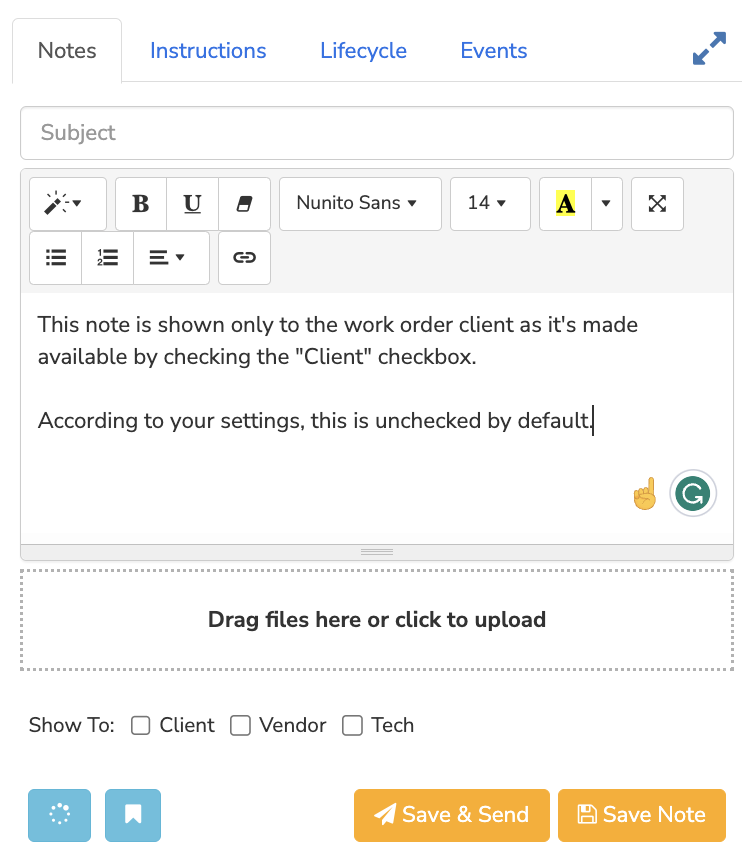
With these settings, you can configure and optimize the way Sweven helps you automate and manage the options and flow of your work orders.







