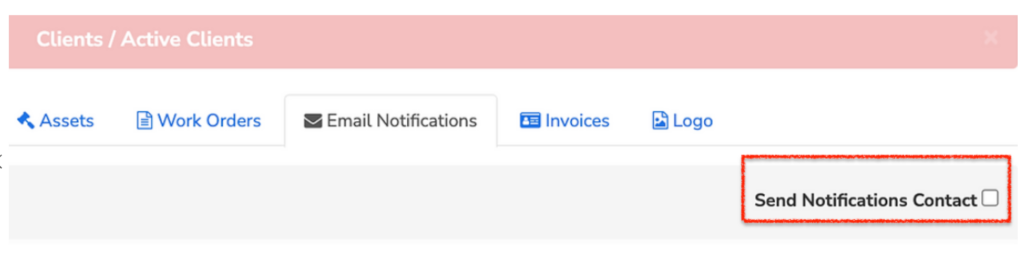The coordination required to bring a large project to life normally involves tight communication among all people involved, and a timely notification can make the difference in making it on time and as expected.
Your Clients can be provided with a Sweven account to monitor, contribute, upload documentation and pictures, and communicate using Work Orders as a centralized information repository.
Sweven can notify your Clients whenever a Work Order has been reported progress, so they can be in the know of how the project is moving when it moved, and if it is their turn to action on them.
We recommend you go over the specifics of Client Users creation and function beforehand.
Set up Client Hierarchies
Hierarchies are the Roles your staff is assigned to perform and will indicate Sweven who in your organization will be notified.
The names of these hierarchies can be customized, so if your Client has a «Chief Operations Officer» filling the role of an Executive Director and you want to report and notify this User, just update the hierarchy name by clicking the blue «Edit» button for each hierarchy.
On the left side of the screen, click on the hamburger menu, and then scroll down to List Manager, then click on Clients.
Select a Client and then go to the «Hierarchy» tab.
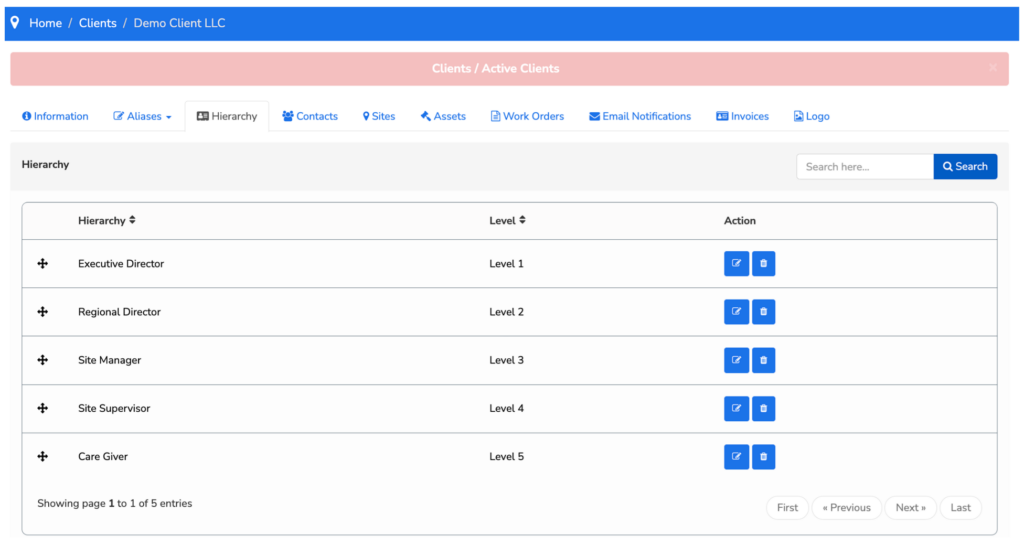
Once set up, you can assign and update your Contacts to the selected hierarchy in the «Contacts» tab.
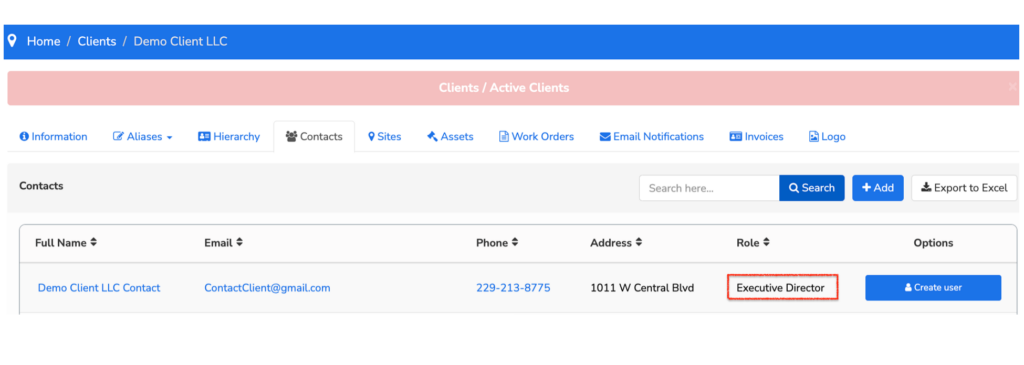
This will be used as a reference in the next step for Sweven to keep this User notified when you select to do so.
Set up Client notifications.
On the left side of the screen, click on the hamburger menu, and then scroll down to List Manager, then click on Clients.
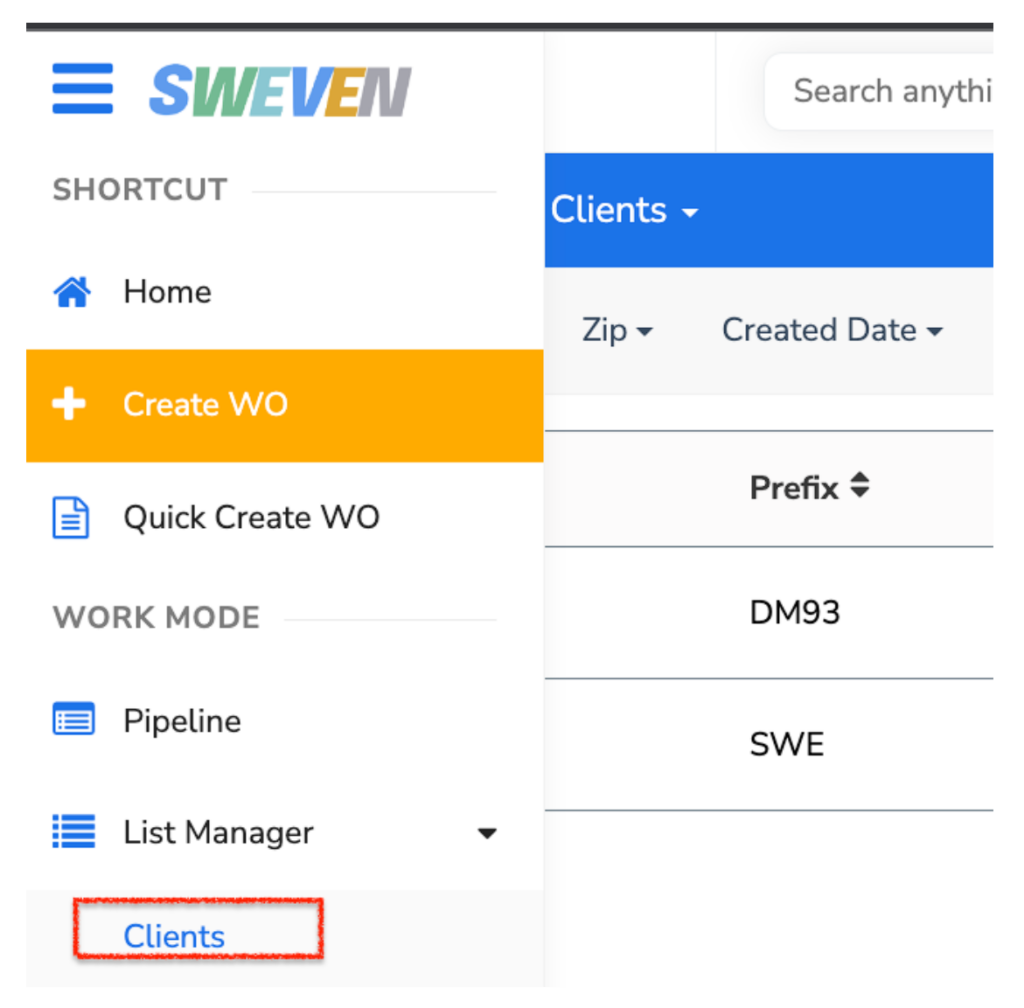
Select a Client and then go to the «Email Notification» tab.
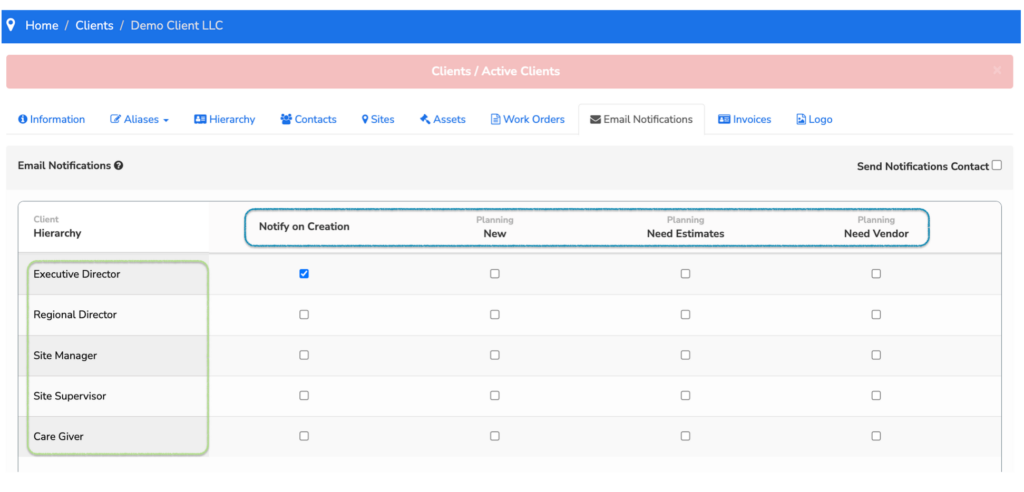
On the horizontal axis, you will see a list of the stages or status that a Work Order goes to, and on the vertical one, the hierarchy of the User(s) who will be notified. Click on the checkbox to apply this configuration.
In this case, the User marked as «Executive Director» will be notified only when a New Work Order is created.
This user will receive an email with the Job Description, date and time, and other relevant information.
Please make sure to check the «Send Notifications to Contact» option. When it is unchecked, notifications will not be sent to Clients.