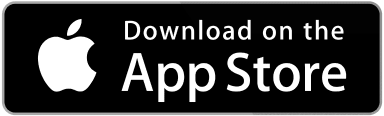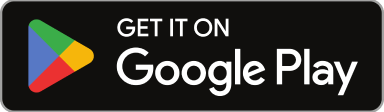0
0
votes
Article Rating
Once your SWEVEN IoT device has been registered automatically, the next step is to assign it to a physical site so it can begin collecting and reporting data. This ensures each device is correctly linked to its location within your organization’s operational structure.
📌 What You Need First
Before assigning a device, make sure you have:
- An Owner account
- At least one Client created
- At least one Site created under that Client
- Access to the OWNER Platform
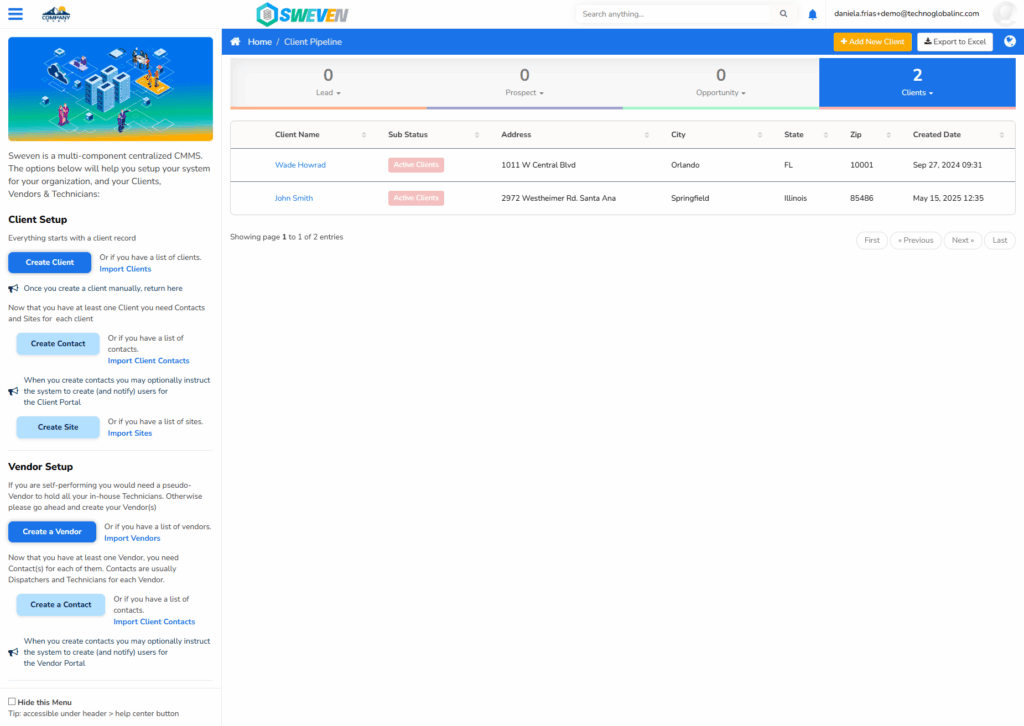
🔐 Only OWNER users can assign devices to sites.
🛠 Steps to Assign a Device to a Site
- Log in to the OWNER platform: https://app.swevenbpm.com
- Go to the “Assets” section: Menu → Assets (or via Menu → List Manager → Assets)
- Find the device: Locate the device by its unique code (e.g., A001). Newly shipped devices appear with status «Available» and substatus «New».
- Assign the device:
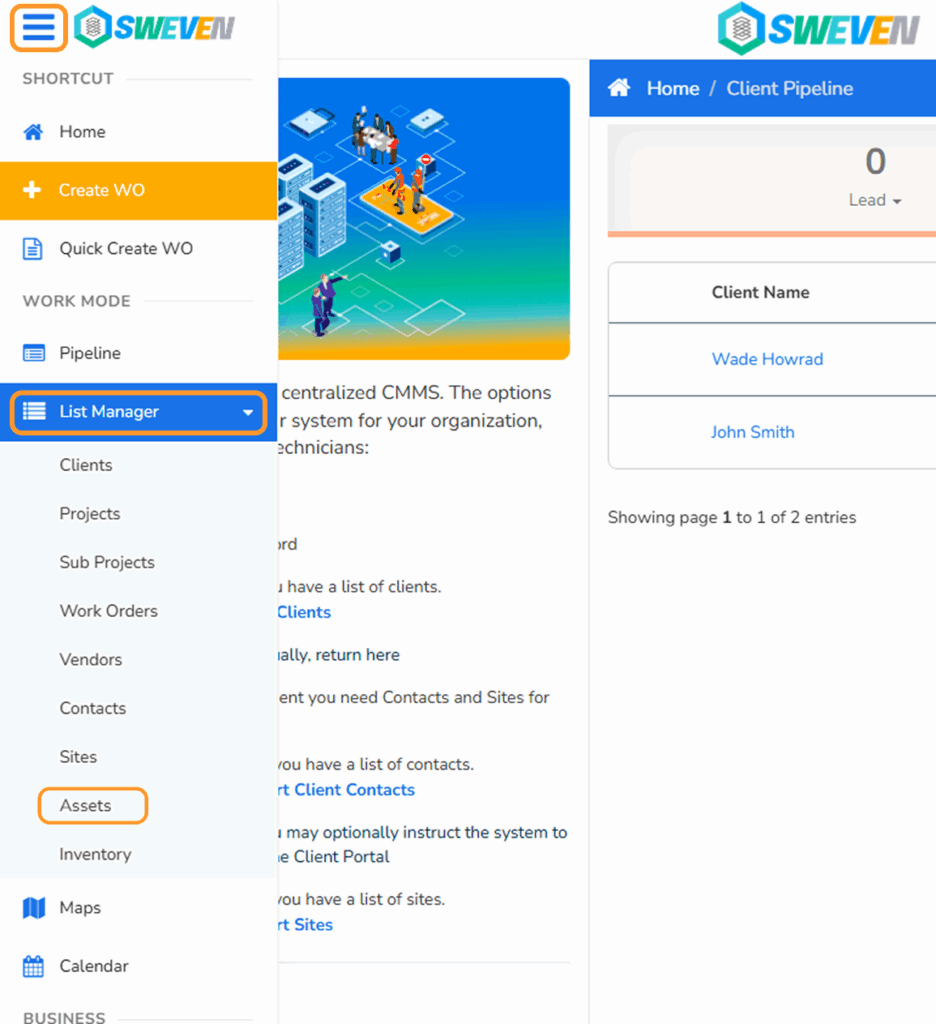
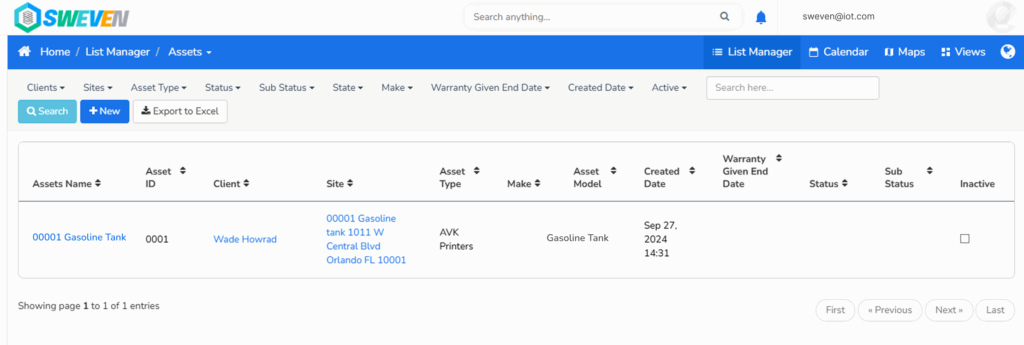
- Click on the asset name to open the detail view.
- Select the appropriate Client, then choose the Site.
- Confirm and click Save.
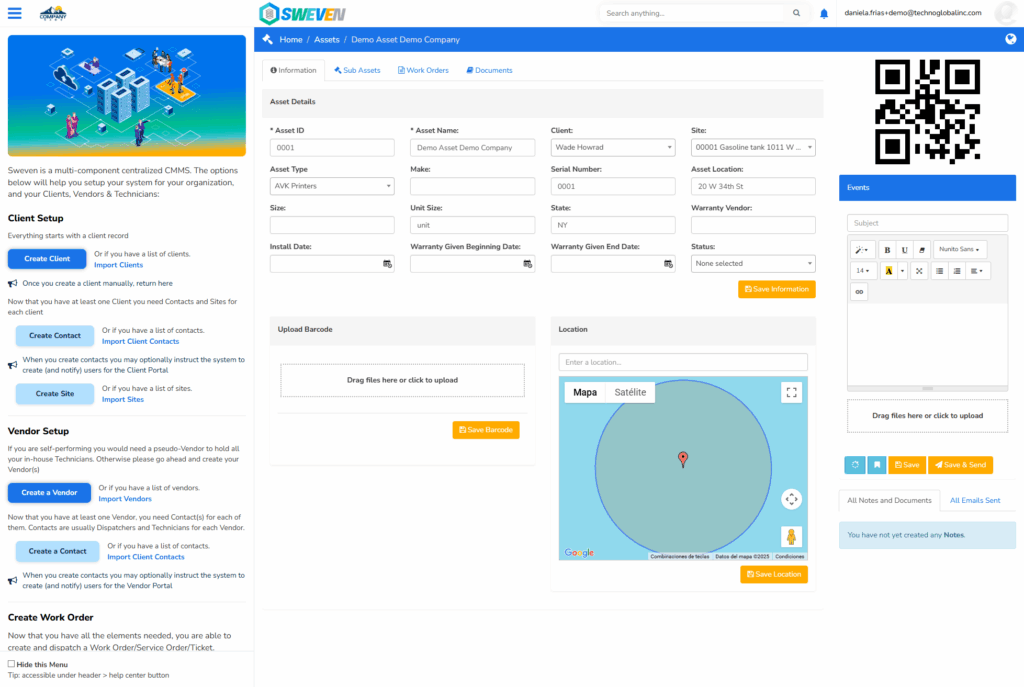
- ✅ The device will now appear under the selected site, and its data will be visible in Dashboard Tanks.
🔄 What Happens Next?
- Once installed and powered on, the device will start transmitting data.
- You can monitor its readings via Dashboard Tanks under IoT Hub → Sensors.
👀 Need Help Creating Sites or Service Areas?
Check out:
- Creating and Managing Service Areas
- How to Create a Site
- How to Assign a Site to a Service Area