Work Orders assigned to Vendors by aggregators using Sweven can be in turn, assigned to registered Technicians who use the Sweven mobile app.
This is not a process exclusive to Vendors, as Owner users (aggregators) are also able to assign work orders directly to Vendor’s technicians using Sweven. This can help if the aggregator is a self-performer or if an agreement between the aggregator and Vendor allows for direct assignment of tasks.
Vendors are able to have a pool of registered Dispatcher and Technician staff in Sweven, in order to assign Work Orders, and upload their own Contacts from the Vendor side, but Sweven accounts can only be created by Sweven Owner users. Please refer to our post on Technician user Creation.
Assigning a Work Order to a Technician as a Vendor
Log in to your Portal Vendor account and select the Work Order you want to assign.
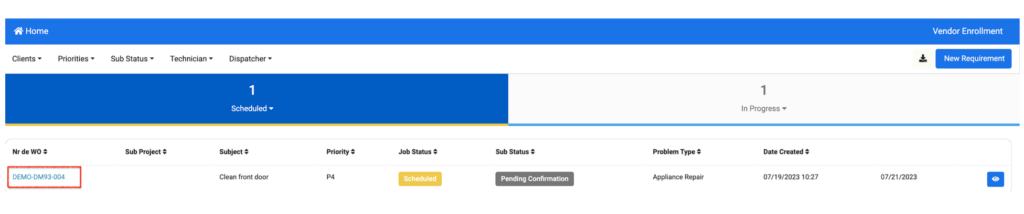
This will display the Work Order details as provided by the aggregator and the options to Accept or Reject the Work Order and assign it to a Technician.
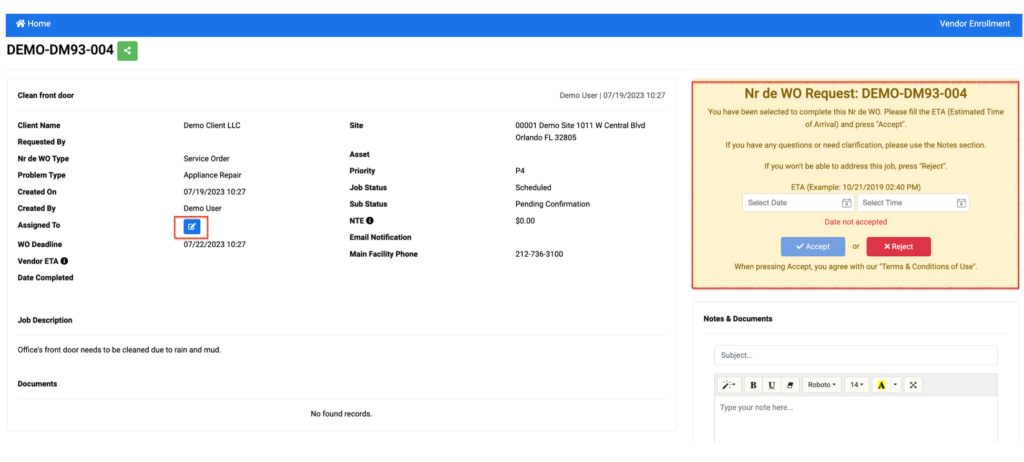
If you are accepting this Work Order, provide an ETA and click on Accept to have this order assigned to you and the Status changed to «In Progress».
Now, you will be able to assign to a Technician. In order to do so, click on the pencil icon next to «Assigned to».
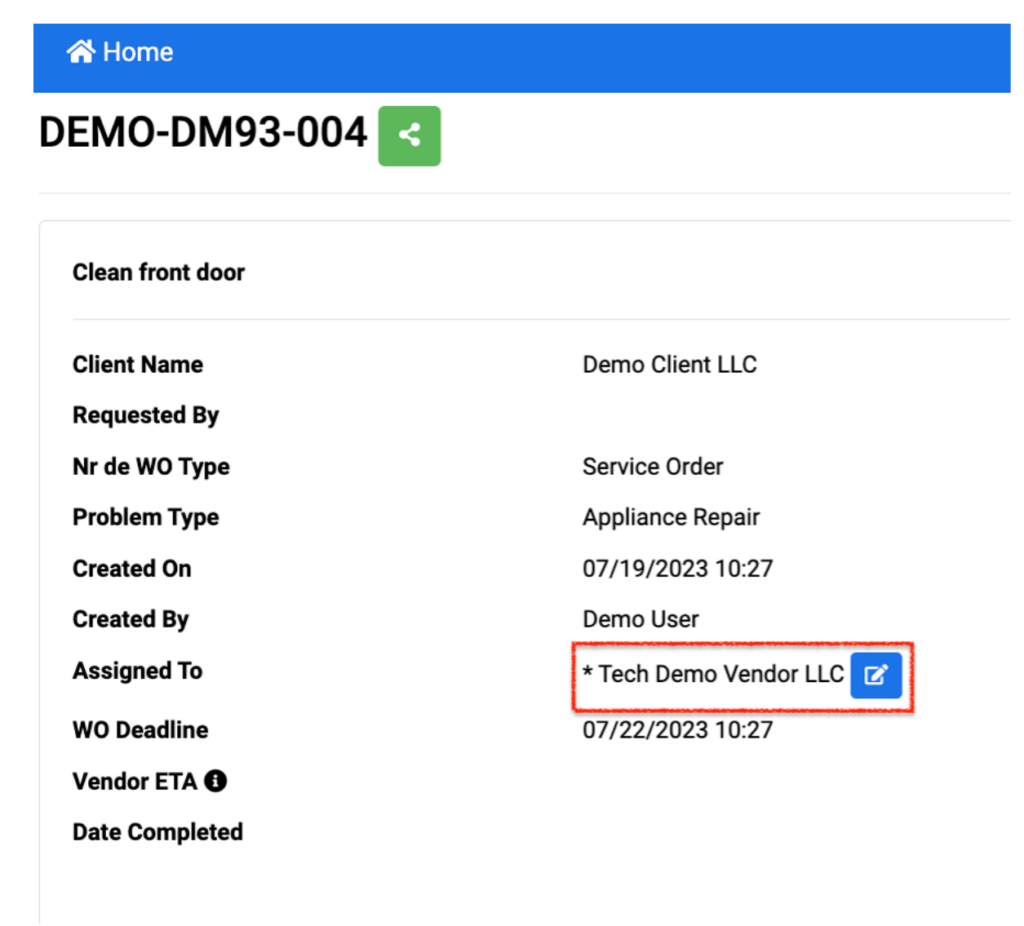
This will display a list of your Technicians with an active Sweven account. Select the Technician you want to assign to this task and then click on Save.

Technicians will be able to display this Work Order in their Sweven mobile app and reject or accept the task.







