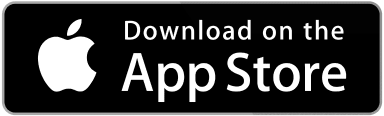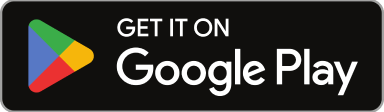You can provide your clients with a Sweven account for the client portal. In this dedicated module, they can create work orders in the system, saving you time in data input and improving your maintenance workflow, and have access to a client pipeline, which shows the status of all the Work Orders for this Client.
While is not required for Clients to have a Sweven account, it helps bring visibility to the work being performed and allows clients to upload documents as notes for reference, billing, or an update on the task being performed.
They can also be automatically notified of changes of status in the task once you change this status in Sweven, keeping all parties in the loop.
How do I create a client user in Sweven?
On the left side of the screen, click on the hamburger menu, and then scroll down to List Manager, then click on Clients.
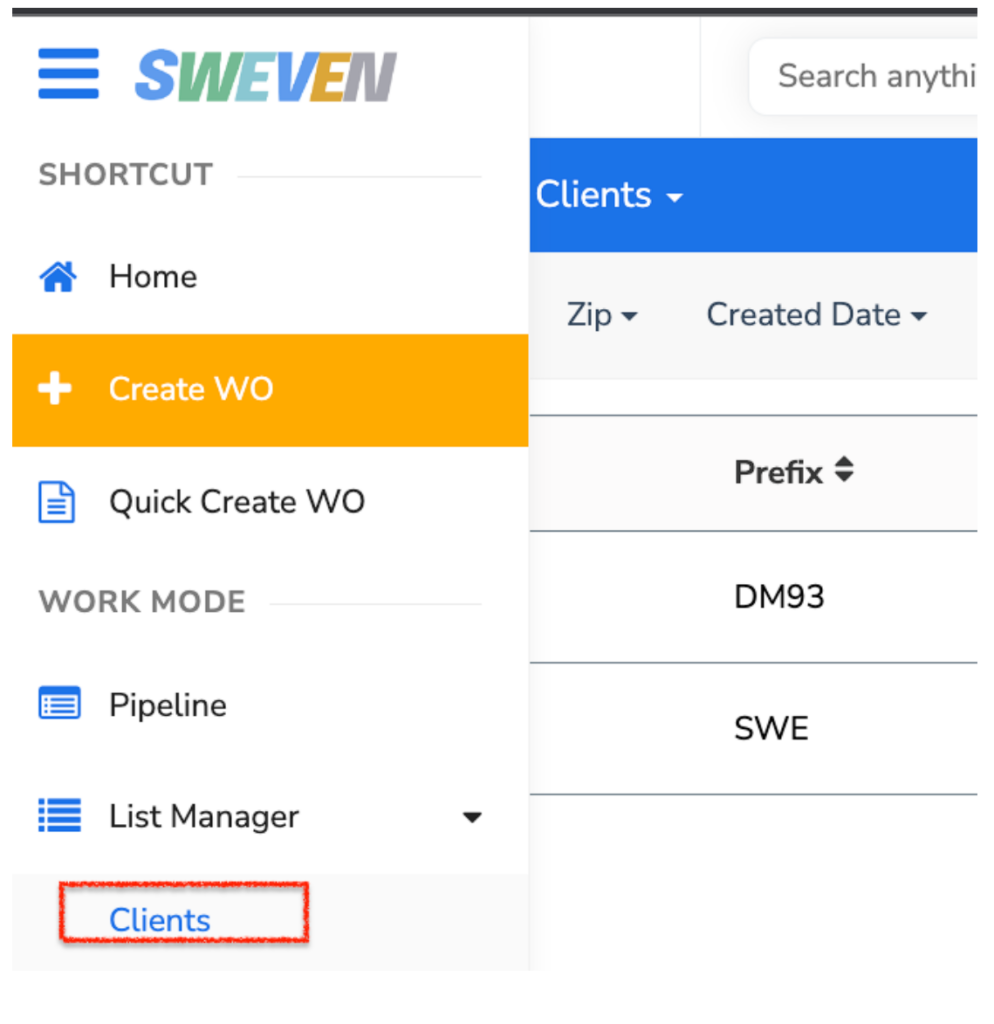
Select a Client from the list and then click on “Contacts”, then “+Add”
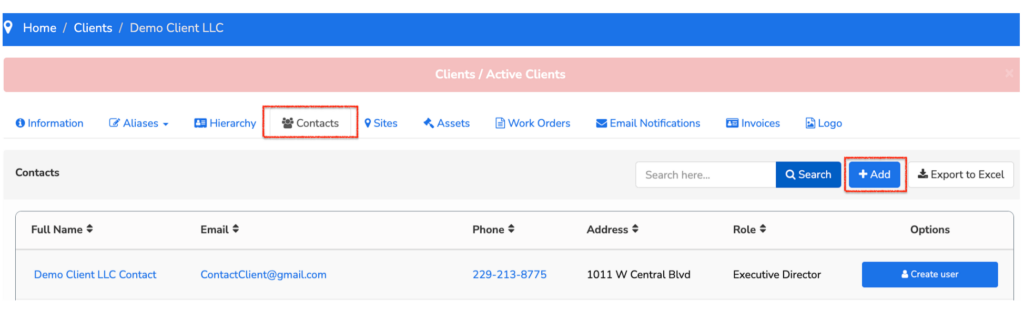
Here, you can fill in all your client’s contacts and assign a Role for notifications. This role is a way to granulate the information this user or users will be notified of.
Once this information is filled out, let’s click on “Create User“.

Click on “Save” to save this contact and create a new client user. This new user will be notified of the new account being granted via the email provided in this formulary.
If a contact has already been entered, but no account was created, their entry on the list will display the option to “Create user” which will notify this user and prompt them to choose a new password.

If an existing User with a client portal account is having login issues, you can re-establish their password in this module with the “re-establish password” option. They will be notified and be provided a link to choose a new password.
The contact creation and user creation can be handled separately, as they have a few differences:
Client contacts
Can be notified of changes in work order statuses.
Holds all available information on the contact and can be used to store their documentation, location and displays all work orders this contact is assigned to.

Client users
All the above, plus the option to access the Sweven client portal to monitor work orders and submit new ones to your company.