You can make the most of assigning tasks to Vendors by providing them with an optional platform to accept, manage, and update work orders. The information you provide your Vendors is transmitted verbatim to them, with the option to communicate with them back and forth using Notes before, during, and after service.
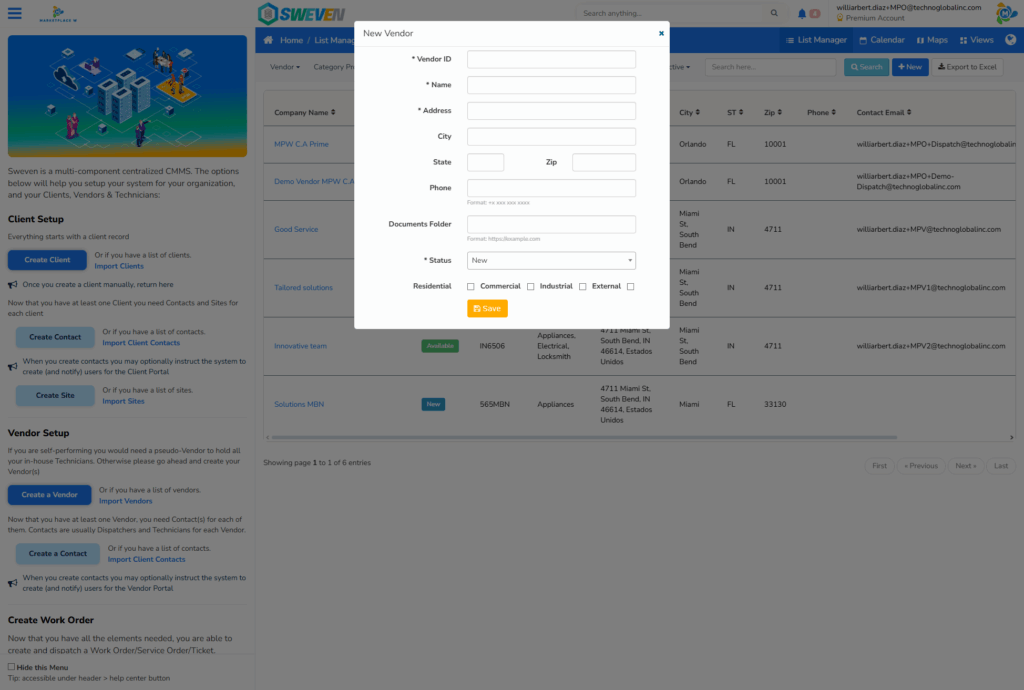
What is the Sweven Vendor Portal?
Sweven is an interconnected system that allows for realiable data management and full operational control. In this process, Vendors play an important role serving oursourced work.
Your Vendors can be provided with an optional platform that reflects all of the work you have assign them, the ETA for completion and a Job Description that can be attached pictures, plans, or documents.

Vendor view of Sweven Portal, containing all the work orders assigned to this Vendor.
You can click on any of the items in the «WO» (Work Order) column to access the details on this job.

Vendors in turn, can assign work to their own Technician pool, as long as this Technicians are using Sweven Mobile app.
You can provide Vendors a method on how to accomplish this by following the guide on this article.
How do I create a Vendor user in Sweven?
In order to create a Vendor user, we need to select an existing Vendor or create a new one.
If this is a new Vendor, you can create a registry by clicking on your left hand menu and scrolling down to List Manager/Vendors.

Click on the «+New» button, and a form will be displayed, to enter the Vendor’s information and Status.
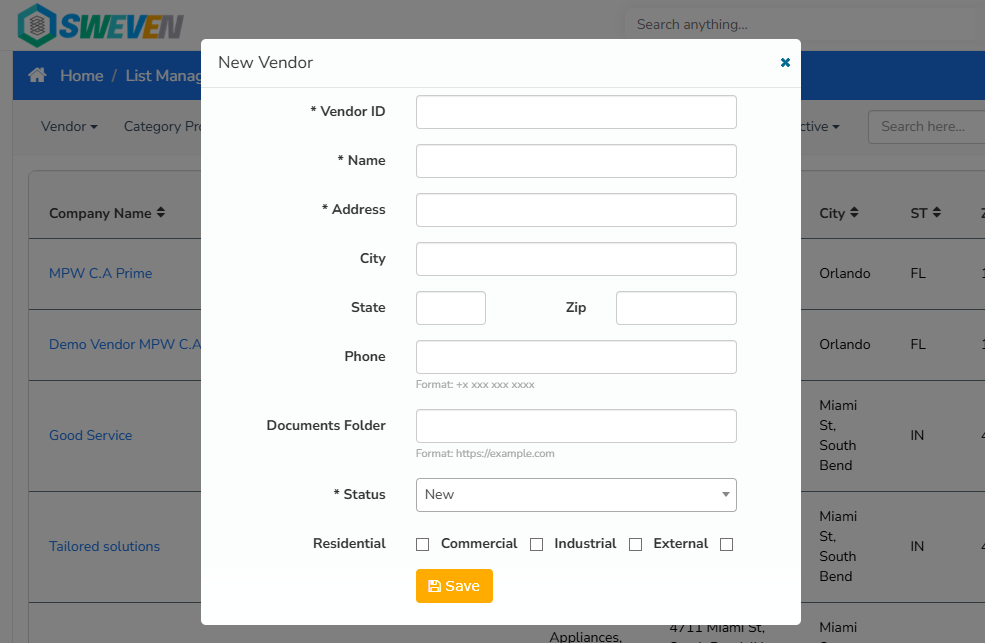
Once a Vendor is created, click on the Company’s name that you want to create Users for, or select an existing Vendor from your list.
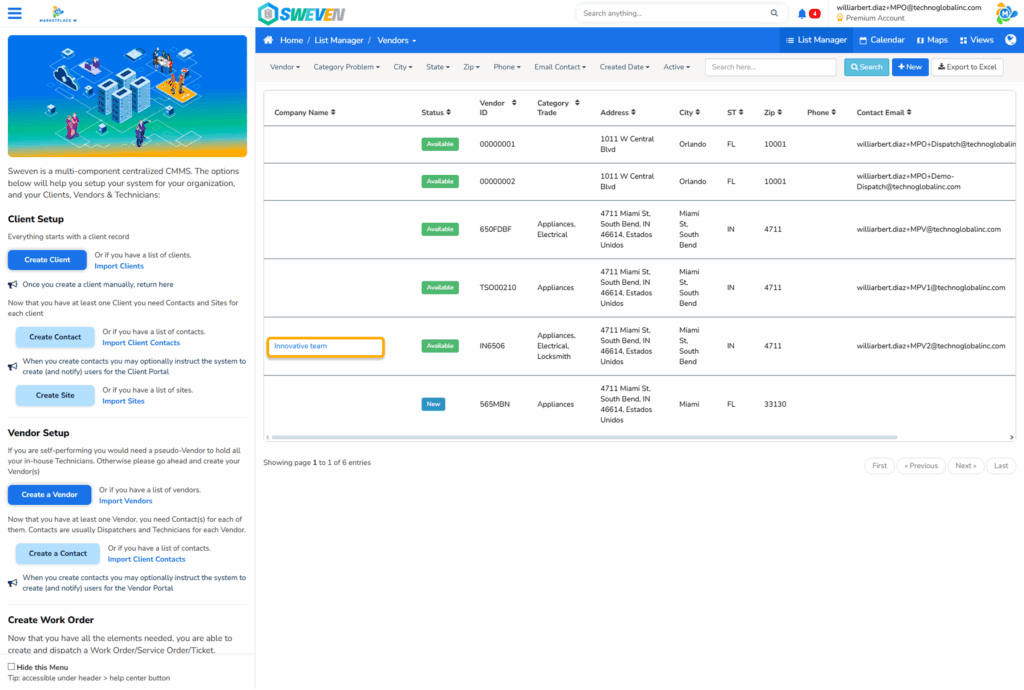
Go to the «Contacts» tab.
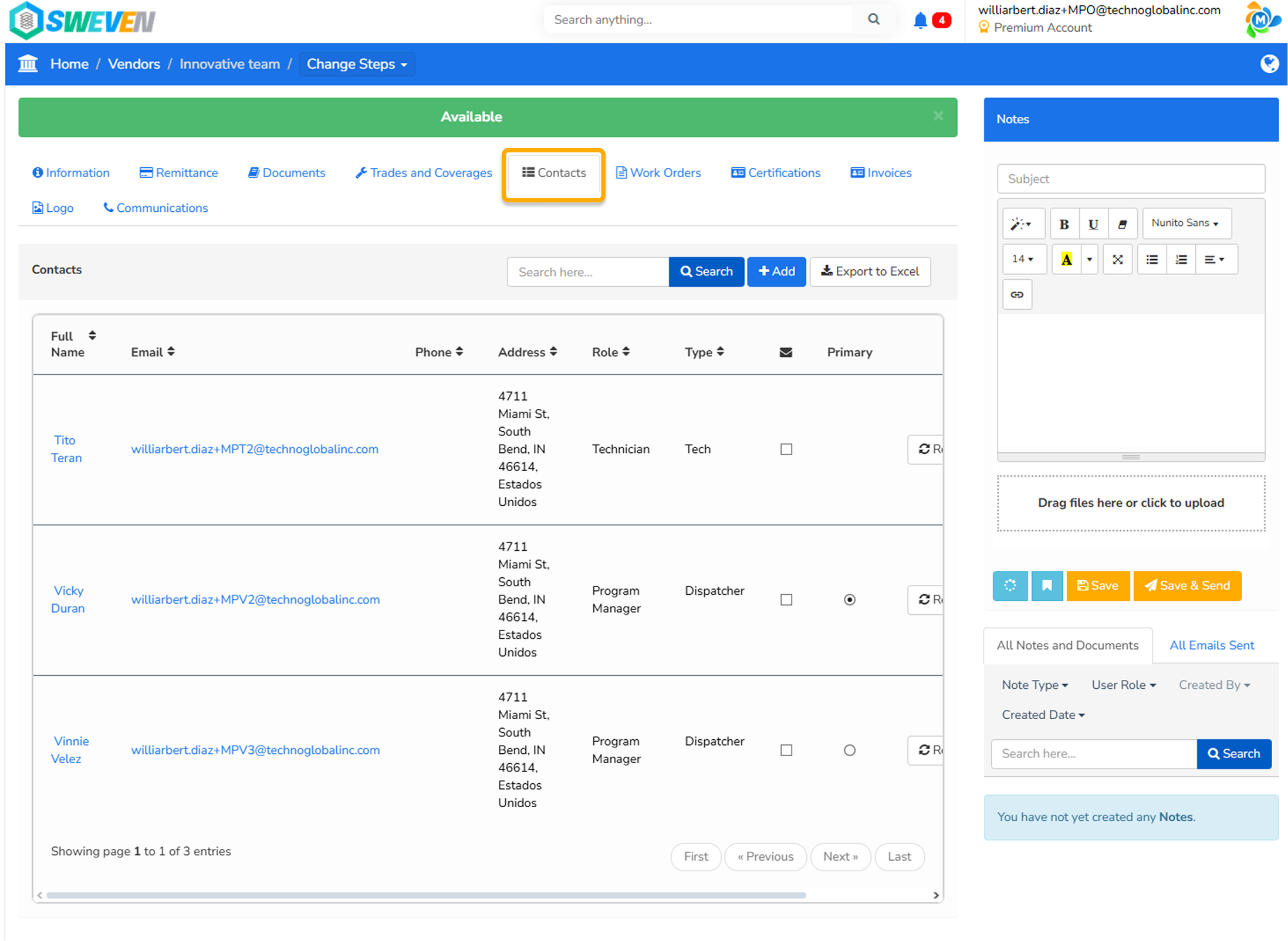
From this tab, you have the option to:
Create a new Contact.
This option adds a new Contact to the Vendor’s organization. Click on «+Add» and fill the required information in the form provided.
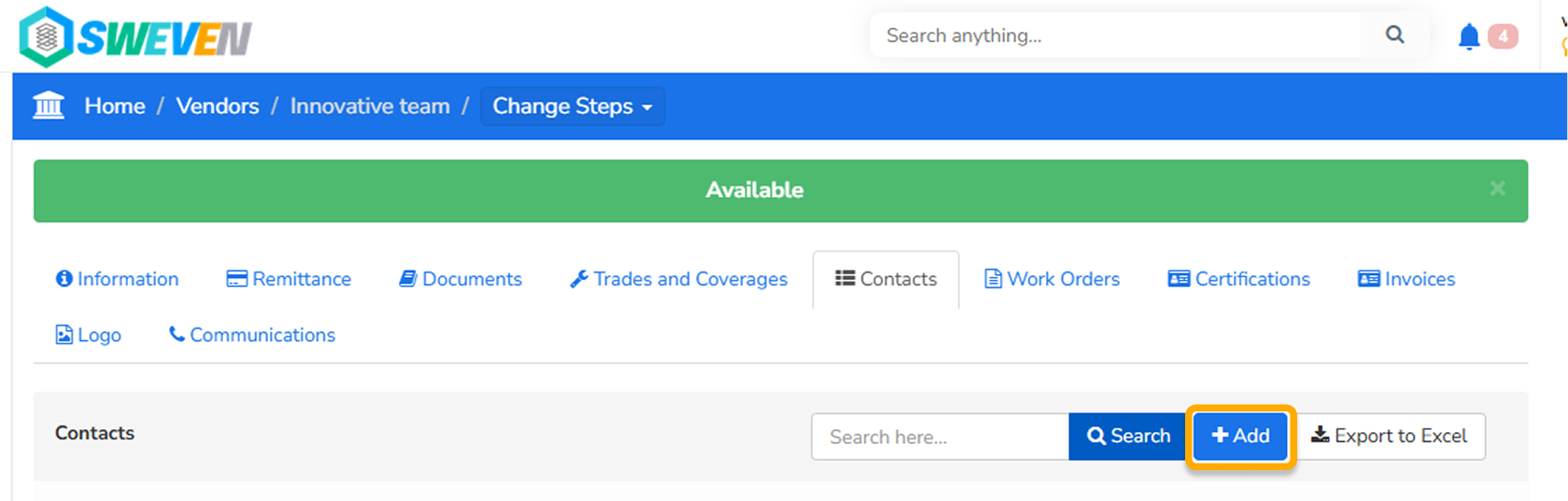
Please note: When creating a Contact , select «Dispatcher» for Vendor users, meaning the office staff or field administrator, or «Technician» for field staff using Sweven Mobile app.
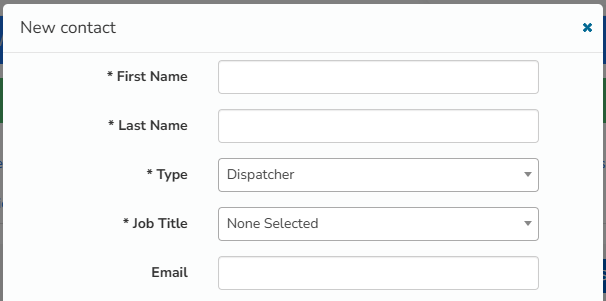
Create a new User.
Contacts can be granted a Sweven Vendor Portal account by selecting the «Create User» option.
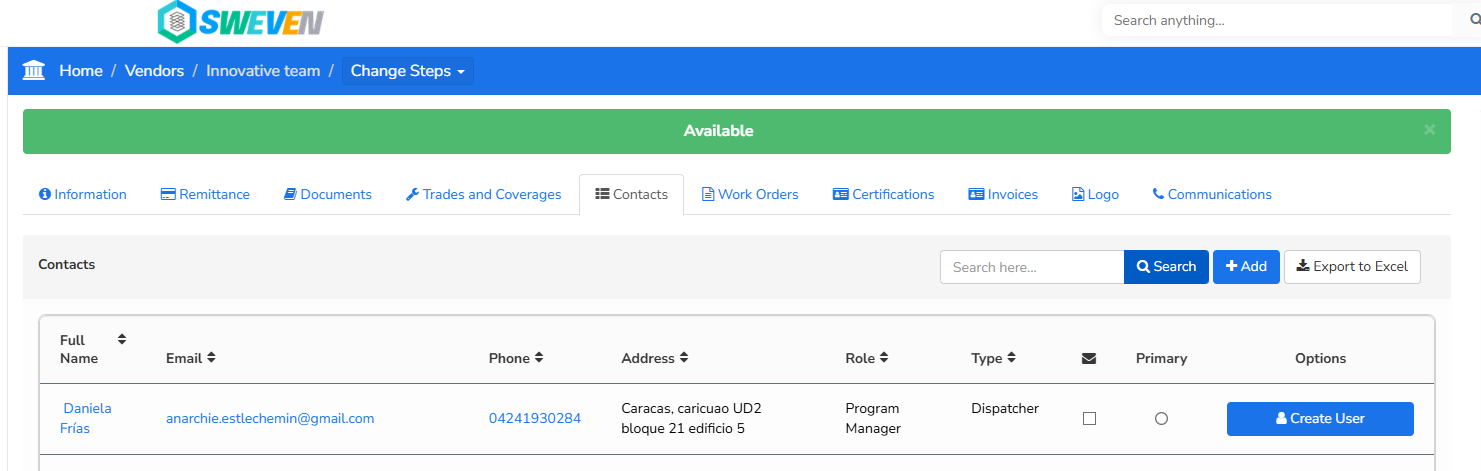
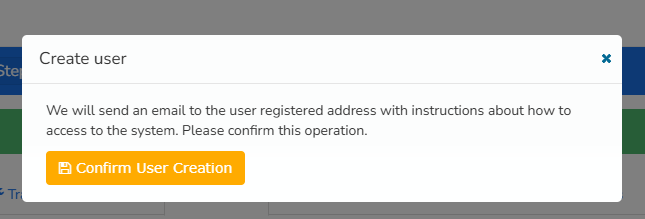
This user will be notified by email of this new account and can proceed to set a new password using the link provided.


Once password is set, your Vendor will be taken to the Sweven login page and can now be shown all the assigned work orders in their queue.

You can learn how to assign work orders to Vendors in the article below.
Using this method, Vendors will have a reliable way to receive work from you, in an automatically updated platform, with your information as it’s meant to be provided.
Does this simplify your current Vendor assignment process? Let us know in the comments.







