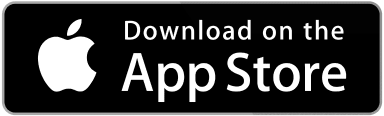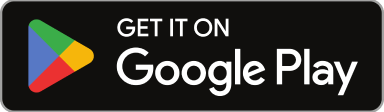Managing a seasonal or recurrent maintenance contract can be relatively simple, as the tasks to be delivered are the same every time. With this in mind, creating, dispatching, and notifying this work can be automated and adjusted on the go using Sweven.
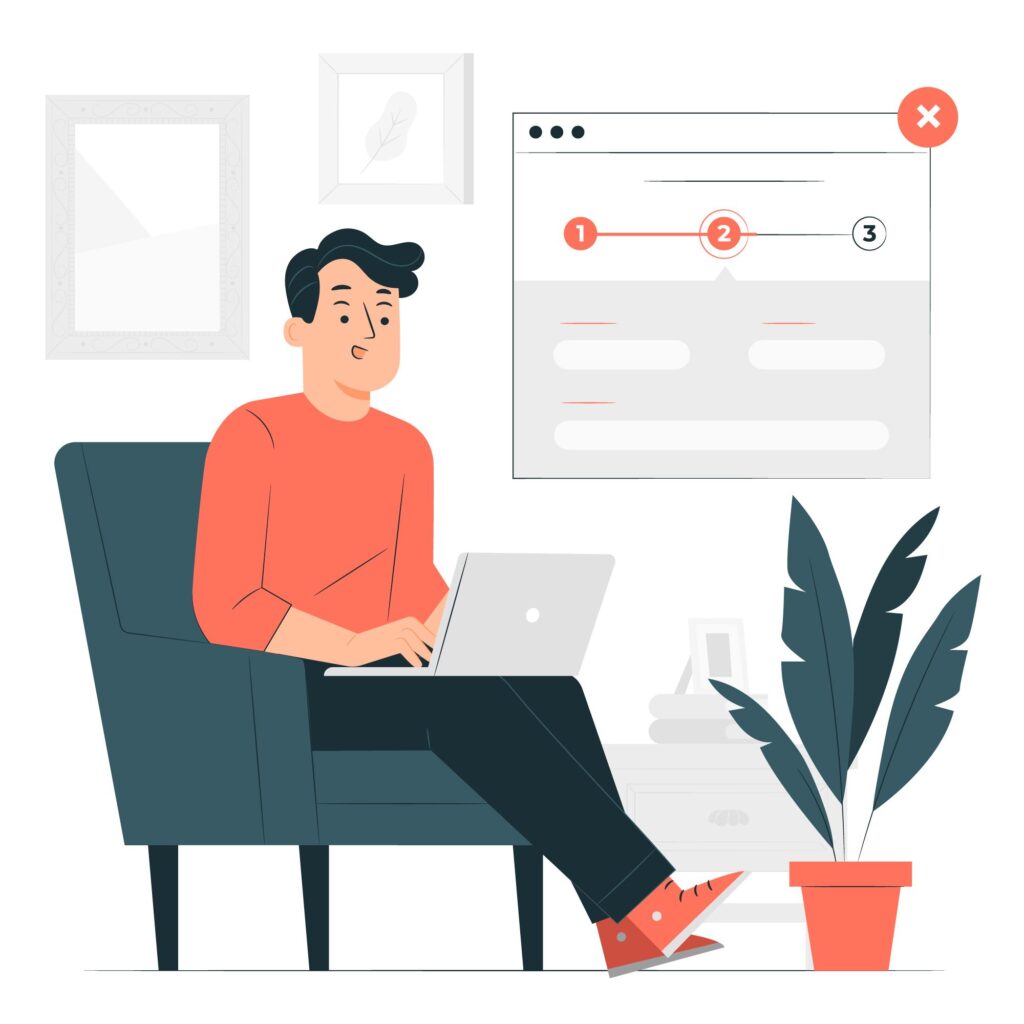
If you have a contract to perform a recurrent task, such as bi-weekly landscaping or daily facilities cleaning, it makes sense to establish a routine to handle them in order.
Sweven can help you save time and labor using the Recurrent Management tool. This tool can schedule your tasks automatically as many days in advance as needed, and send a notification email to your team or external Vendors and a separate one to your Clients, keeping them in the loop and aware of when your staff will report to perform their duties.
Advantages of automating your recurrent processes:
Saving time and labor by setting up a batch.
Using the Recurrent Management tool, you only need to enter all your information once, instead of creating a new work order, detailing the description, and assigning it to Vendors every day, week, or month.

Your menu will have the same fields as a single Work Order does.
Email Notifications to Vendors and Technicians.
Sweven will send an automatic email to Vendors when a new Work Order has been created. This will remind your team or external Vendors of the assigned task.

Notify Clients that the work has been scheduled to proceed.
When you set up automatic Client notification, your Clients will receive an email notifying them that this work has been scheduled and ready to be performed.
Display and access your past and upcoming tasks in a Calendar layout.
The automated tasks to be created will be displayed in the batch’s calendar tab. This will allow you to monitor and confirm when this work automated task will be created and performed.

When the date scheduled for Work Order creation has arrived, a New Work Order code will be displayed.

Click on this code, and it will take you directly to the newly created work order.

Group your tasks into a batch for easy management and billing.
Your «Work Orders» tab will show a list of the past and future work orders and their current Status. If you select a Project when creating the batch, these orders will be grouped under that project, making it easier to manage, monitor, and invoice.

Add Notes to every item in the batch.
You can set a Note to the batch to add additional details or operational instructions. These Notes will be posted in each of the created Work Orders.
The Note you upload can contain attachments, such as reference pictures, surveys, or a printable form for homeowners’ signature.