Sub Statuses are a more granular division of the Status of your work. These help to identify and zoom into specific stages of your individual tasks and projects, but also to assign and show the task to the right team member or Vendor to move into action.
What is a work order Status?
The work orders you create to process your tasks are required to set a Status. This Status is the stage this task is currently at and can be updated manually by you or updated by the Vendors and Technicians as they perform and complete the work.
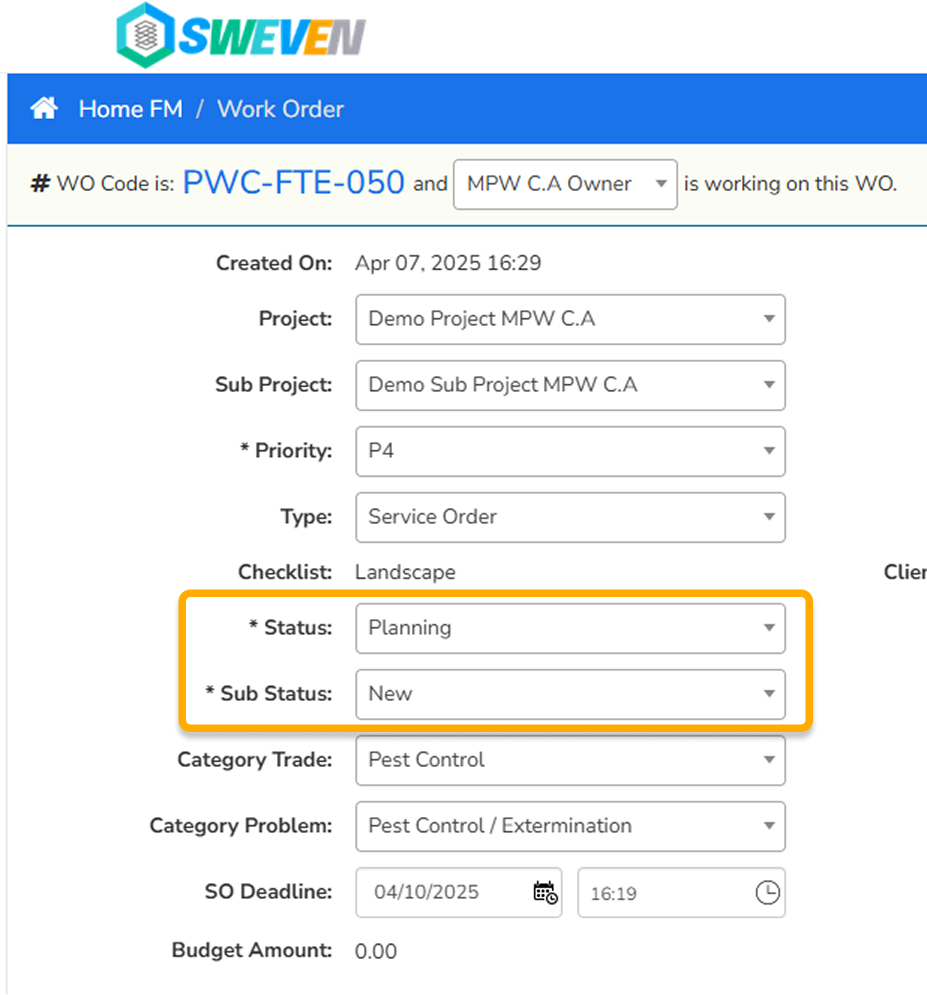
This Status is also used to classify your work orders into your Sweven Pipeline (set by default as your Home Screen).
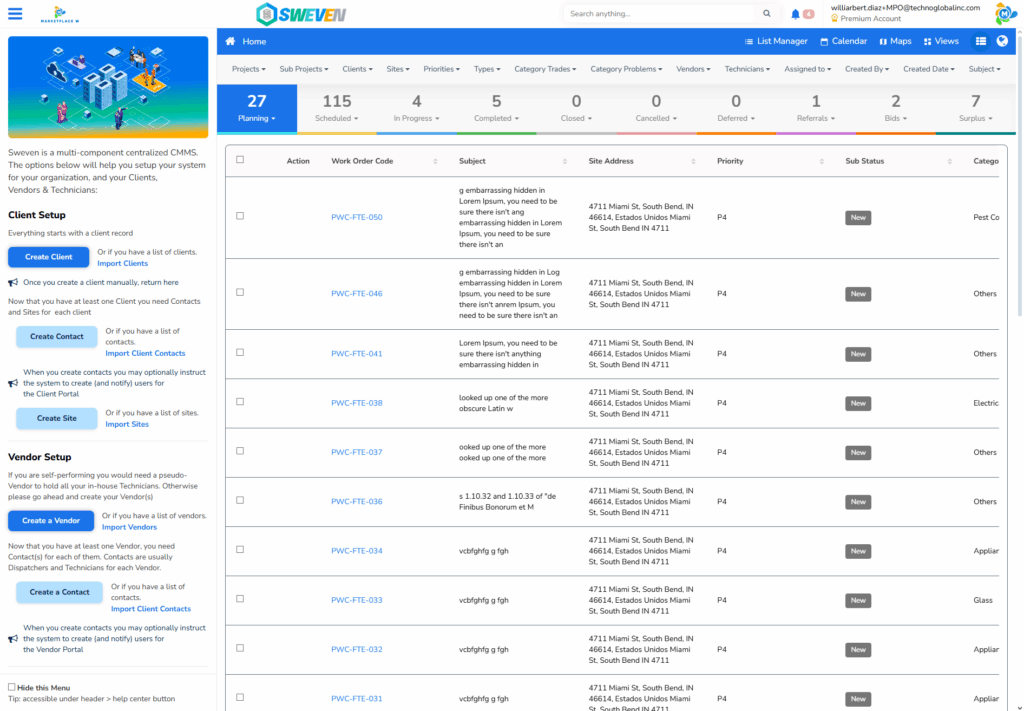
This allows for clear visibility, easy processing, quick reporting, and monitoring. In this example, we can immediately differentiate the work currently «Scheduled» (12 tasks) to be performed, the work «In Progress» (7 tasks), and the tasks we have completed (4 tasks).
What is a work order Sub Status?
Your tasks can also be assigned a Substatus, which is a subdivision of the process your work order is currently going through.
A task still in the Planning stage, might need to undergo a few stages before dispatching and being serviced, such as needing estimates, management approval, documentation from the Client or to Schedule an external Vendor and cannot yet be classified as «Scheduled«.
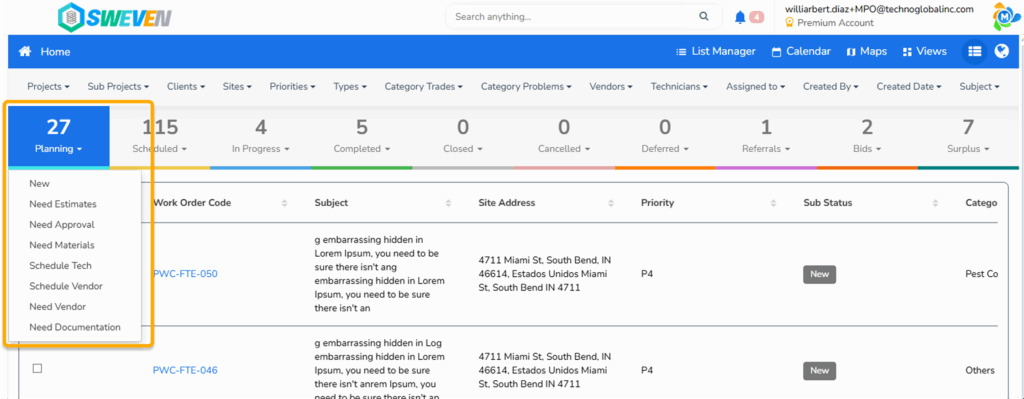
Sweven can be configured to mark any of these sub statuses as your current default. when creating a Work Order or updating to a new Status.
This means that a newly created task (with the «Planning» Status), can be set by default as «Needing Estimates» automatically. This is useful when you need to assign all newly created work orders directly to a project manager for estimation or a supervisor for review and approval.
Configuring your default Sub Statuses.
You can configure your default sub statuses by clicking the hamburger menu and selecting Sistem Configuration/Work Orders.
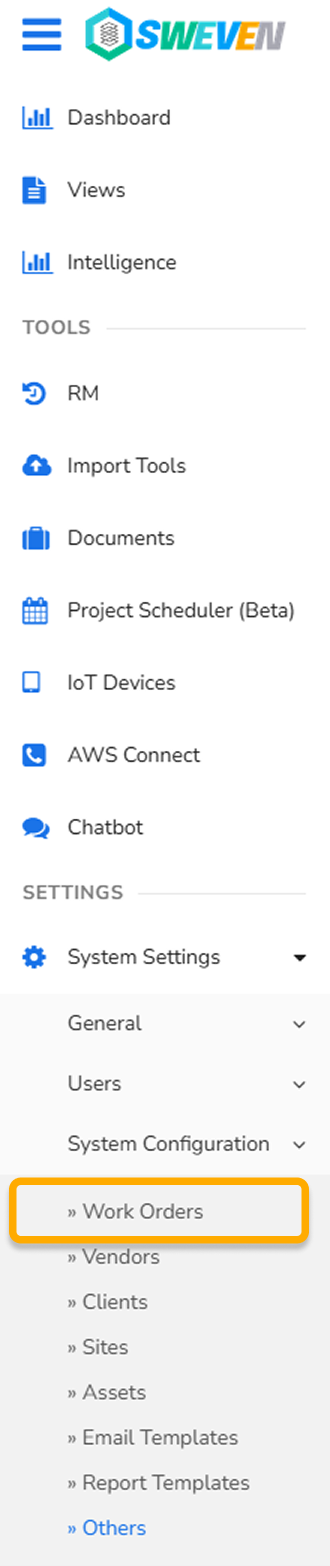
Then select «Sub Status».
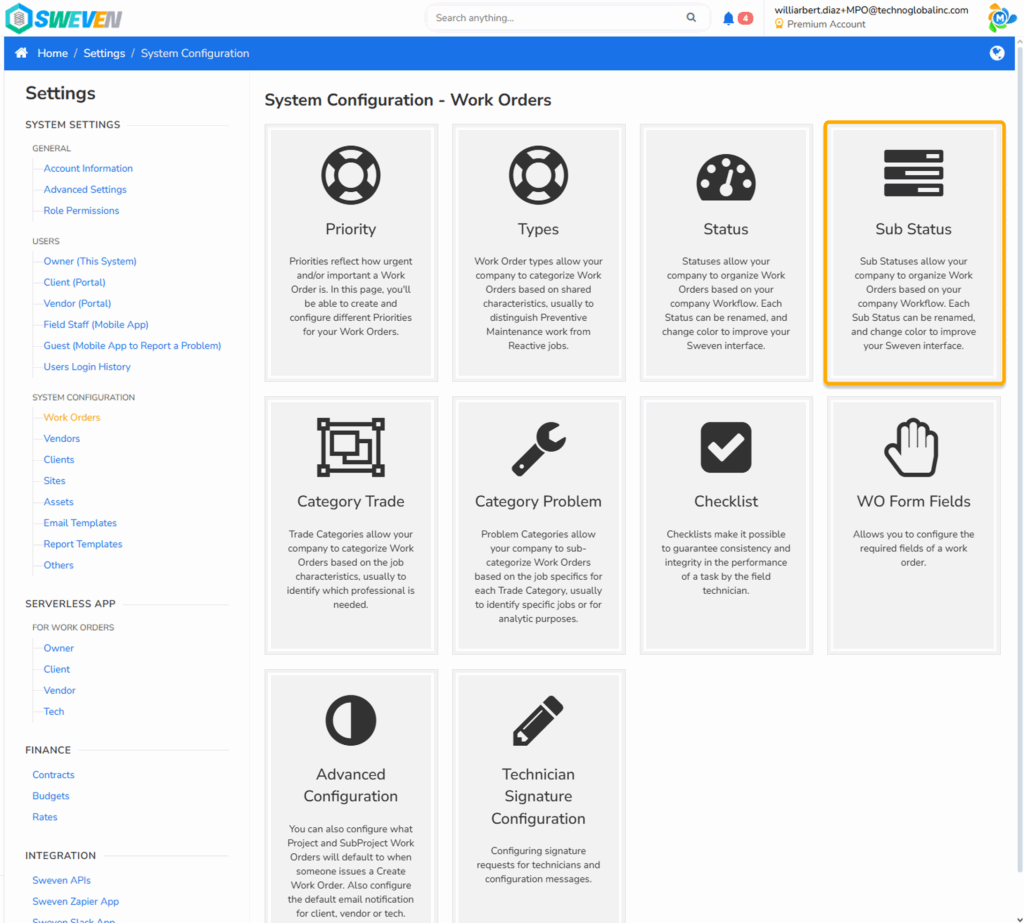
Set a new default Sub Status for New Work Orders.
Sweven is a flexible platform that lets you customize the way you create and process your tasks, including the default Status and Sub Status combination for your New Work Orders and the default Sub Status of an order when the Status is updated.
This will allow for the automatic sorting of all new work with the Sub Status of your choosing. This configuration can be updated and applied to all the main Statuses.
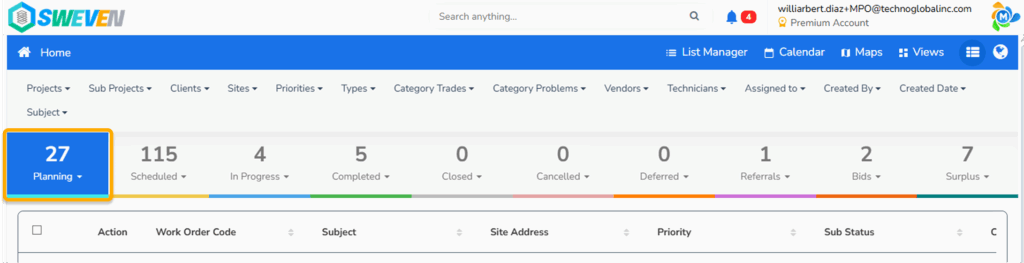
For instance, if your current process starts by estimating, go to the Sub Status configuration menu and select the «Needs Estimates» option. All your new Work Orders will be granted the selected Sub Status as the default when creating a new task.
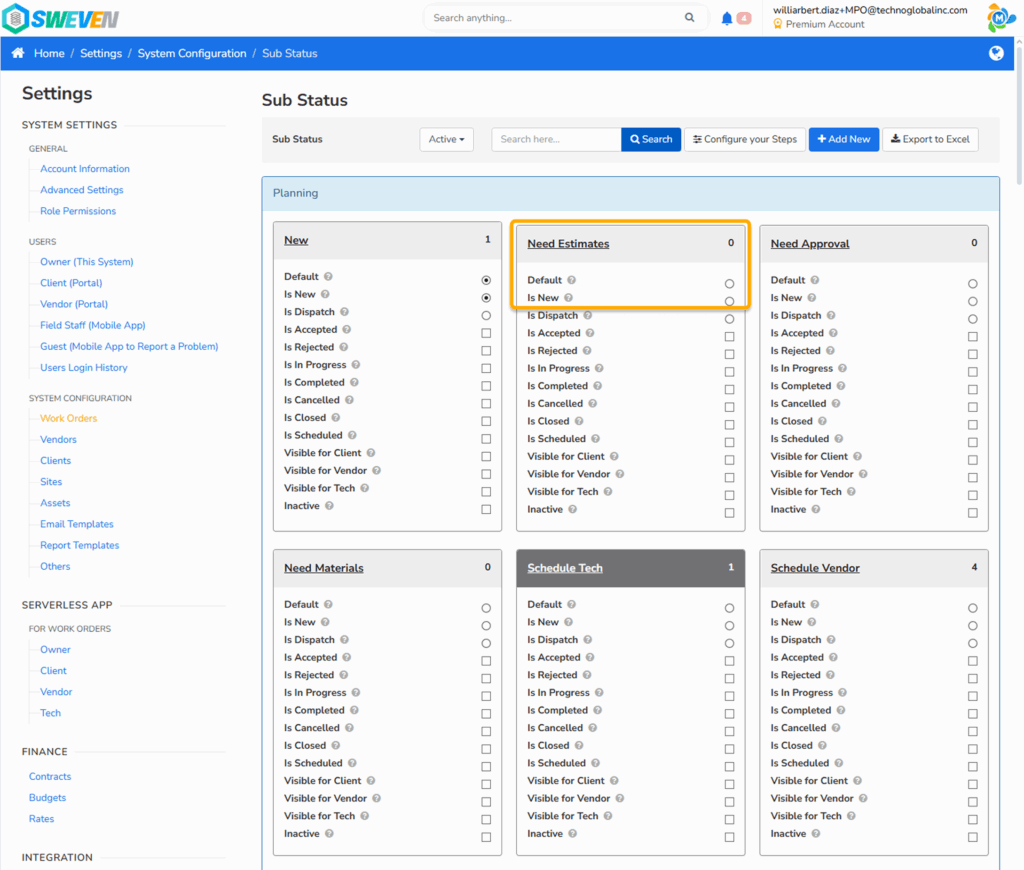
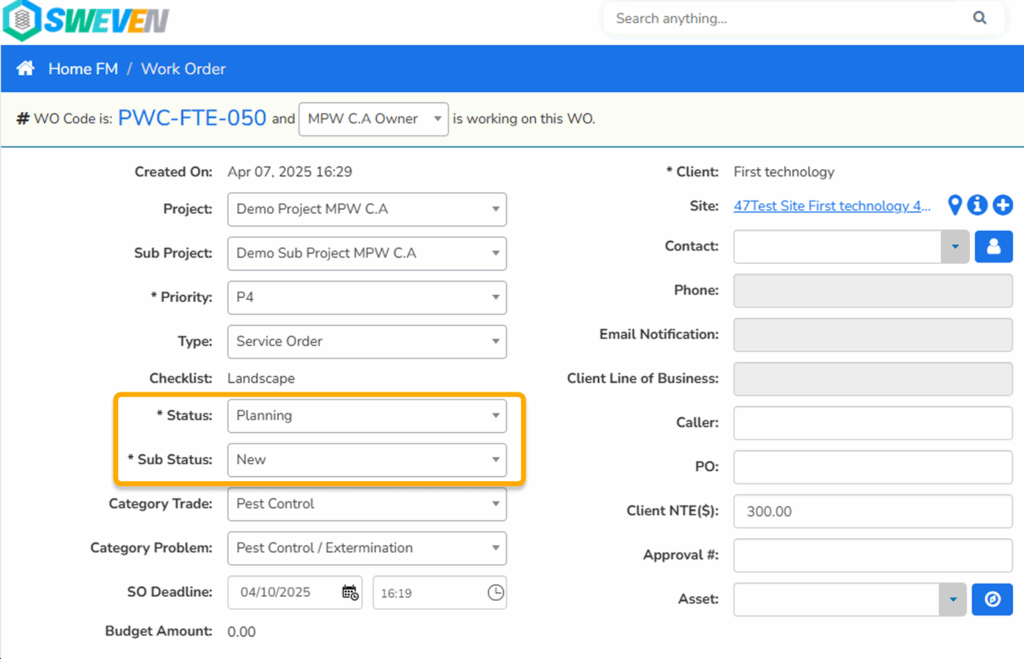
Please note: This configuration will be applied to all the New work orders you create from this point on and can be applied to all Statuses.
Actions.
To round up the way this configuration works, this is the complete list of how each Status/Sub status combination can be applied.
- Default. When you update the Status of a Work Order, this option will be its default Sub Status (see the example above).
- Is New. Select this option to set the selected Sub Status as a default for New Work Orders. The selected Sub Status (Needs Estimates, Needs Approval, etc) will be your default for a recently created task.
- Is Dispatch. This option will be the default Sub Status for an order ready to be Dispatched to your in-house staff or external Vendors.
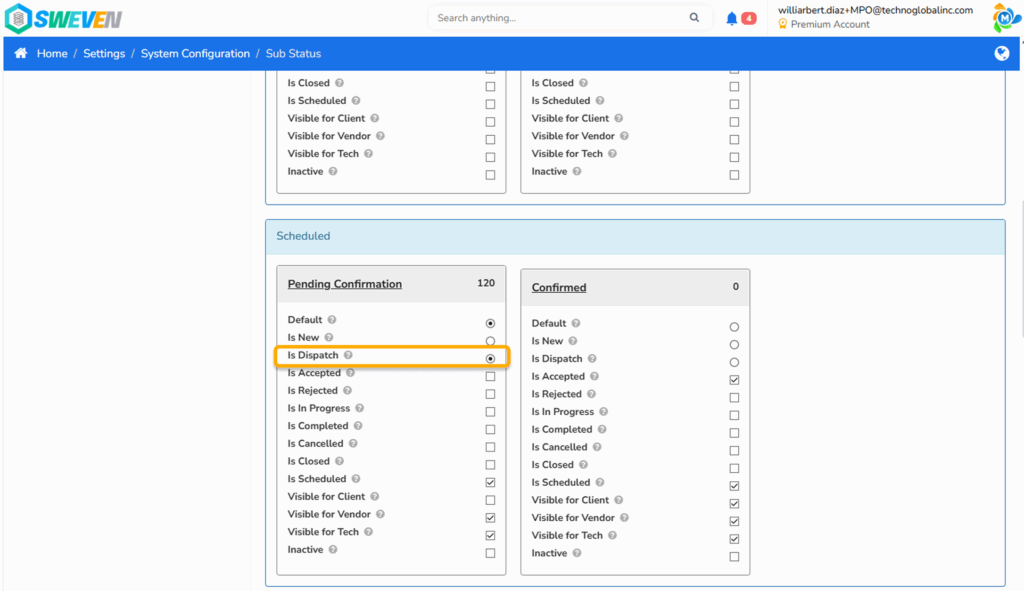
The platform will consider this work order as ready for Dispatch, awaiting for Vendor confirmation.
- Is Accepted. This option is the default Sub Status when an order has been Accepted by an external Vendor using the Vendor Portal.
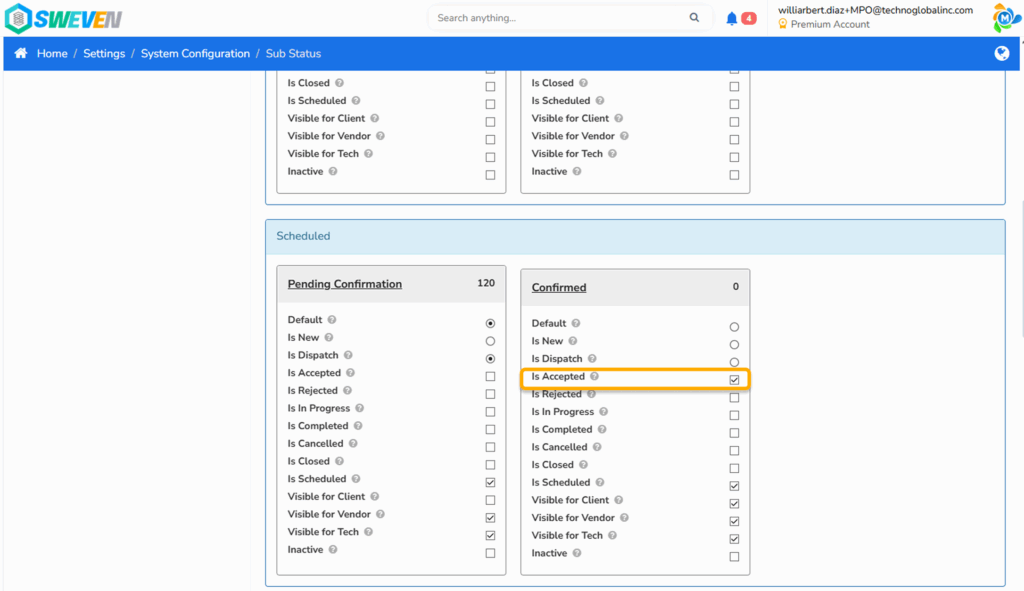
- Is Rejected. This option is the default Sub Status when an order has been Rejected by an external Vendor using the Vendor Portal.
- Is Completed. Select this as the default to mark a task as Completed.
You can use this to route a delivered task to «Quality Control» to send specialized staff to verify compliance or set it as «Pending Payment» to direct the processing of this task to your accounts payable department.
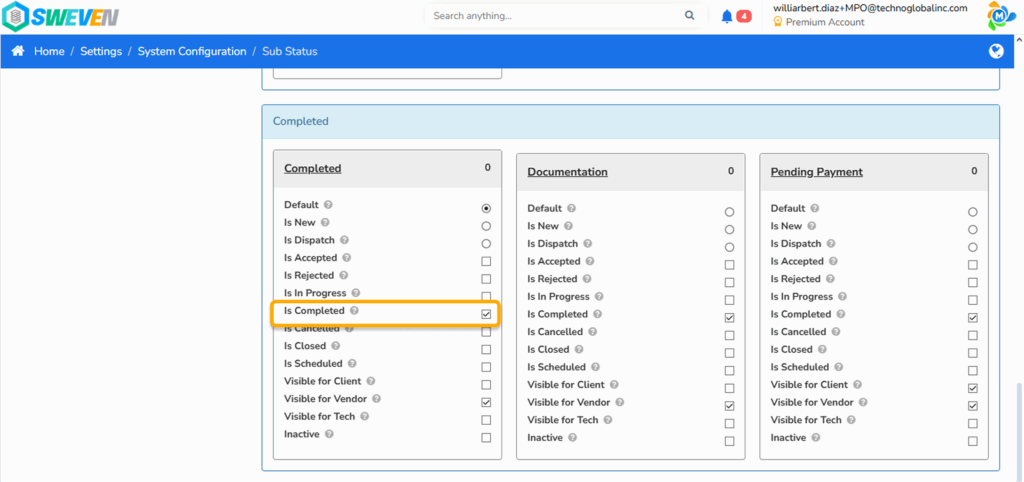
- Is Cancelled. You can set this as the default for the «Cancelled» status.

- Is Closed. You can set this as the default for the «Closed» status. Use this option when a task has been fulfilled and billed and want to keep it in your records.

- Is Scheduled. This option will let the platform know this task has been Scheduled and is now pending Vendor confirmation.

Inactive. This option will let the platform know that all Work Orders updated to this Sub Status (such as Deferred) are not active tasks.

For information on the Visible for Tech and Visible for Vendor options, please check out this article.
How can you apply this process to your business to optimize task management? Let is know in the comments!







