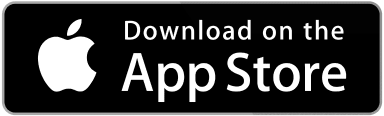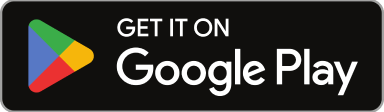Enhance your project management process with status visibility for you and your Clients at all times, and geo-location-based Vendor assignment.
How do I manage a Project using Sweven?
The Projects module works as a tool to estimate, budget, and monitor the progress of a group of tasks. You can use Sweven for standalone task management, but work orders can also be grouped into Projects.

We’ll go through the stages of a project to exemplify.
Planning and Estimating
Estimating cost and profit.
During the Planning stage, you can estimate the cost of each of the tasks in the Project using the calculator in a work order.

This estimate will be added to the Project’s total cost.

Please note: for the work orders to be grouped into Projects, you need to select a Project when creating or updating a Work Order.

Once you have planned and estimated the total cost of the Project, the work orders are ready to be dispatched.
Execution
Assign the tasks created as Work orders in a Project to your in-house team or outsource to Vendors.
For this process, use the options pictured below when selecting a Vendor.

Self performers.
You can assign a task you have estimated to your in-house team to perform.
Choose «Assign Vendor Self» when selecting a Vendor for the task and then assign a technician on your team to perform this task.

Technicians (both in-house staff and external Vendors) can receive these tasks directly to their Sweven mobile app.
This work order will contain the Description of the work and the Site, with navigation options using an external map application.

Outsource a task using external Vendors.
When finding a Vendor for this task, select «Find Vendor». A list of the Vendors covering the Trade selected will be displayed, with the closest one listed first.

Monitoring
Once tasks are in the hands of the Technicians or Vendors, you can monitor their progress using the Pipeline, located on your Home screen.

You can interpret this as a Gantt diagram, in which the tasks are displayed by the status they’re currently in.
Closure – Billing
During the project’s execution, you can refer to a list of all the Work Orders in a Project, under the «Work Orders» tab.
Once all the Work in a Project is completed, you can refer to this list to manage and invoice the work orders generated.

You will be able to see the total cost and profit at a glance at any point after Billing, to keep a registry of the projects in this period. This information can be exported to process using specialized accounting software or create graphics for stakeholders.

How does this process help you improve the project management of your business? Let us know in the comments!