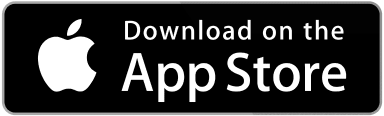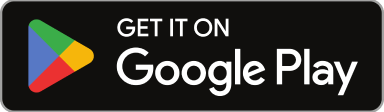An important step in setting up Sweven to better integrate into your existing operation is to configure how clients will be displayed and the options available for them.
You can access this configuration by clicking on the hamburger menu, and then scrolling to System Settings/System Configuration/Clients.

Client statuses allow your company to organize client companies based on your company’s current onboarding workflow. Each Client status can be renamed, and updated, and modify the color it displays to improve your Sweven interface.

Client Status
Client status refers to the current status a client has in your onboarding process. You can access, update, and modify client information by clicking on the hamburger menu and clicking on List Manager/Clients.

Then select a client from the list.

The changes made in the client status configuration will affect the client onboarding workflow for your current and future clients registered in Sweven.

The Client status configuration will allow you to define how a client will be handled during this onboarding process and to be marked as an Active client once this process is complete.

You can define which client status will be the default pick when creating new clients in the Default column.
The Inactive column allows you to disable a client so that work orders created in the platform cannot be assigned to this client. You can turn it back to Active at any time.
Finally, Action will allow you to edit any client status parameters.
Please note: this will be applied to all clients set under that client status.
Client Statuses are listed in a specific order; by clicking on the arrows on the left and dragging, you can change the order of the Client Statuses to fit your company workflow. In order to save the new Client Status order, you must click the Save Record Order button located at the bottom of the list.
Client Substatus
Each status can also be divided into sub statuses, which is useful when there are processes in between that need to be added to your workflow.

For instance, a prospective client can go through an «Iniciate Contact» stage before a meeting to «Make Presentation» can be set up.
A client can also be in the «Lead» status, but fall flat and be moved to a «Cold Contact» that can be contacted at a later date.
All this process comes together in the business side of things, which you can access by clicking on the hamburger menu, Business/Clients.

This module displays a client pipeline, indicating where in the process your current clients, leads or prospects are located, allowing for efficient client management.

Client Billing Status
Vendor Billing Statuses allow your company to organize client invoices on a pipeline view based on your company’s vendor payments workflow.

The changes made in this configuration will affect the vendor billing pipeline, located in the right-hand menu, Billing/Clients.

Configuring the billing status

You can define which status will be the default pick when creating new invoices in the Default column.
The Inactive column allows you to disable a status so invoices can’t be assigned to that status. You can turn it back to Active at any time.
Finally, Action will allow you to edit any status parameters.
Client Billing Statuses are listed in a specific order; by clicking on the arrows on the left and dragging, you can change the order of the Client Statuses to fit your company workflow.
In order to save the new Client Billing Status order, you must click the Save Record Order button located at the bottom of the list.
Using this config