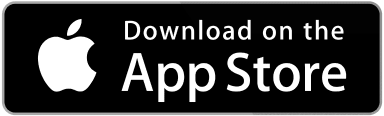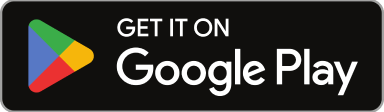Work Orders are the central units of Sweven and the place where you can input all information provided by your Clients to launch them into action.
Create a Work Order to be assigned to a Vendor or to keep track of your progress if you’re a Self-performer. Work Orders can help you communicate, provide documents to Vendors in one step, and keep your Clients informed on each task.
Sweven’s Work Order layout is divided into key sections to help you keep all relevant information actionable.
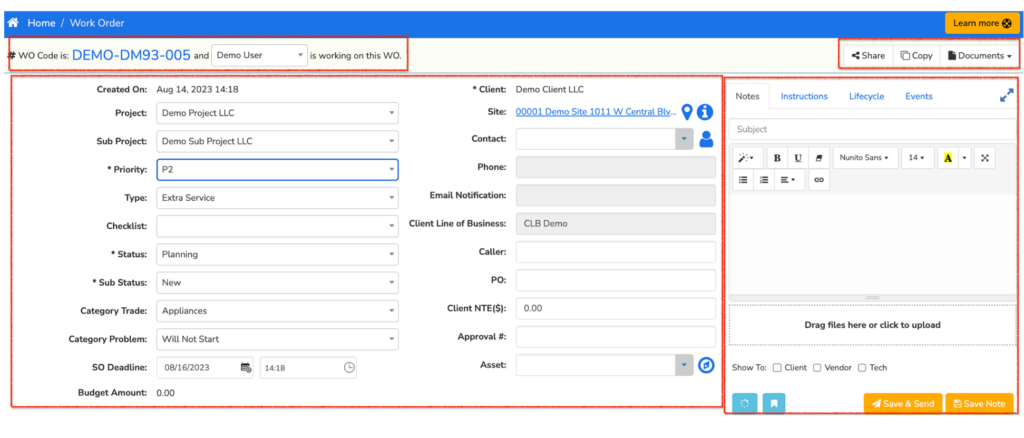
1. Work Order Management
The #WO Code is an unique identifier for the Work Orders you create in Sweven. Once created, a Work Order will be assigned a code, made up of your Company’s prefix (you can configure this in Settings), your Client’s 3-digit identifier prefix (configurable in the Client’s information) and a sequential number for the WO created for the same Client.
You can also assign this Work Order to an Owner User (Project Manager, Billing Department) in your organization to work on.
2. Work Order Details
All the information provided by your Client populates this section, to let you, your staff and, once assigned, your vendors and their technicians all pertinent information for the task at hand.
For an in depth breakdown of the fields and how to populate the information pertaining to Sites, Category Problems and more, click here.
3. Notes and Updates
One of Sweven’s key features. You can provide and receive information to the field including pictures and documents without the need for third-party messaging or a string of collaborators moving key information from site to aggregator.
You can control who is able to see this information. If you’re providing task information of no relevance to Vendor or Tech, you can keep this conversation in an organized, accessible manner.
These Work Orders will move around the Pipeline and will display all documents and communication related to the task they represent, including information provided by Vendors and their Technicians via Sweven Mobile App.
Please see a post on Vendor and Client Engagement on this link.
Right below, you’ll find space to fill up all the work details and attach documents to be provided to Vendors and Clients, like pictures of the job, Vendor certificates, reminders of SLAs and others.
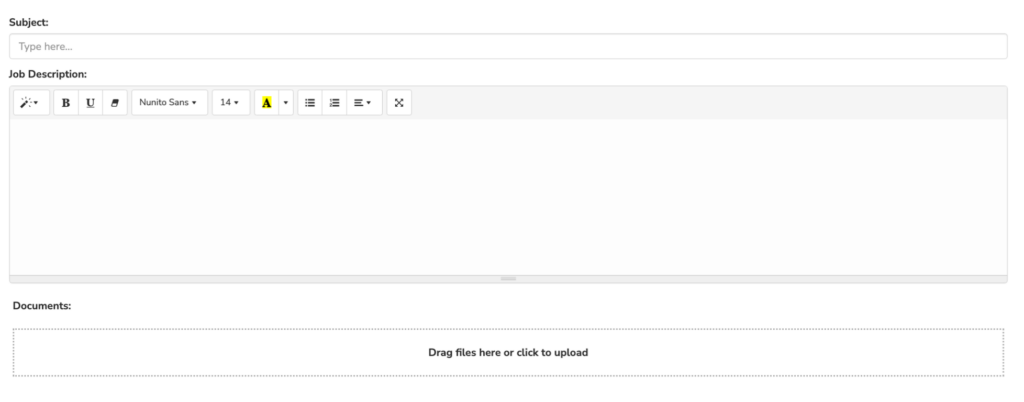
Subject will be a short description of the task «Lawn Maintenance September». Then you can expand on the topic and provide specific details and instructions to Vendors, Clients and Technicians to ensure everyone is well informed and on the loop.
Work orders can also be submitted by Clients using the Client Portal and will show up in your Pipeline once submitted.