❓ Once all devices are registered, how can we view them in the SWEVEN account?
All devices are registered as Assets, so we just need to go to:
- Asset Pipeline, or
- List Manager > Assets
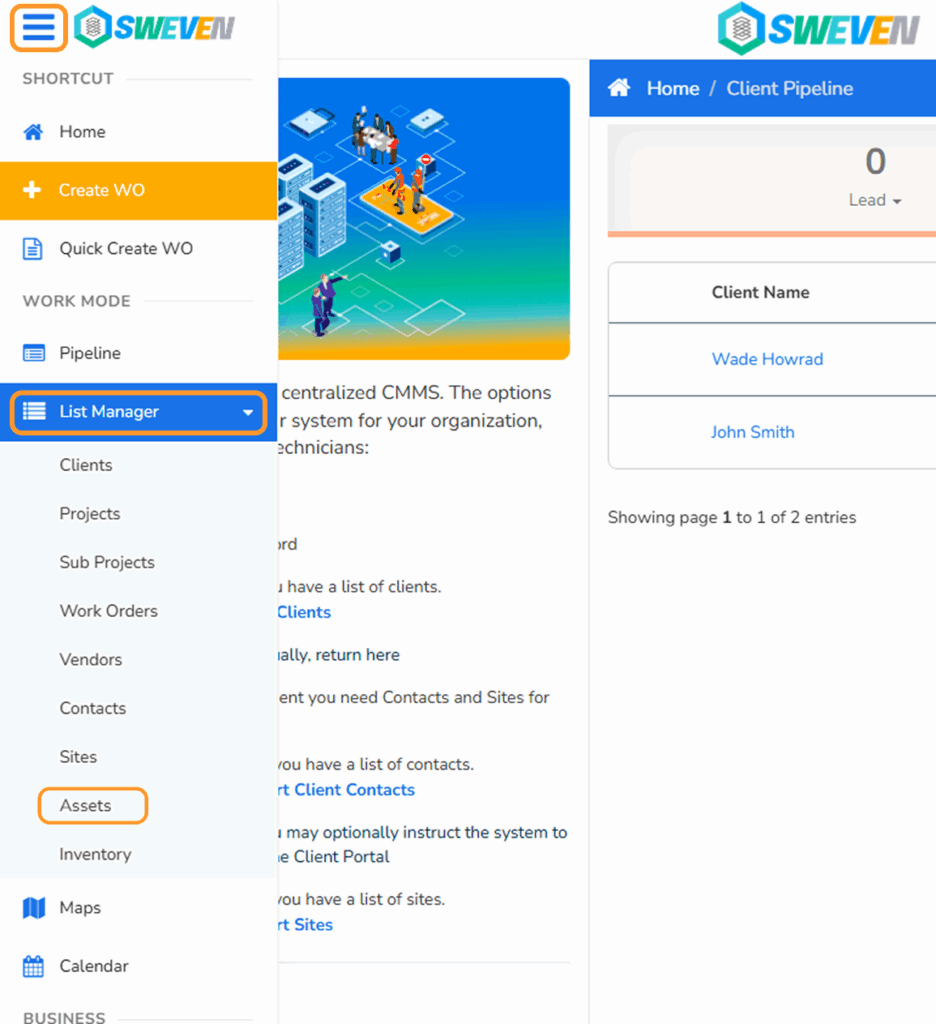
🔄 What is the difference between Asset Pipeline and List Manager?
- Asset Pipeline: A visual status pipeline to easily identify the current status of each device.
- List Manager: A more administrative view with advanced filtering options to find specific assets.
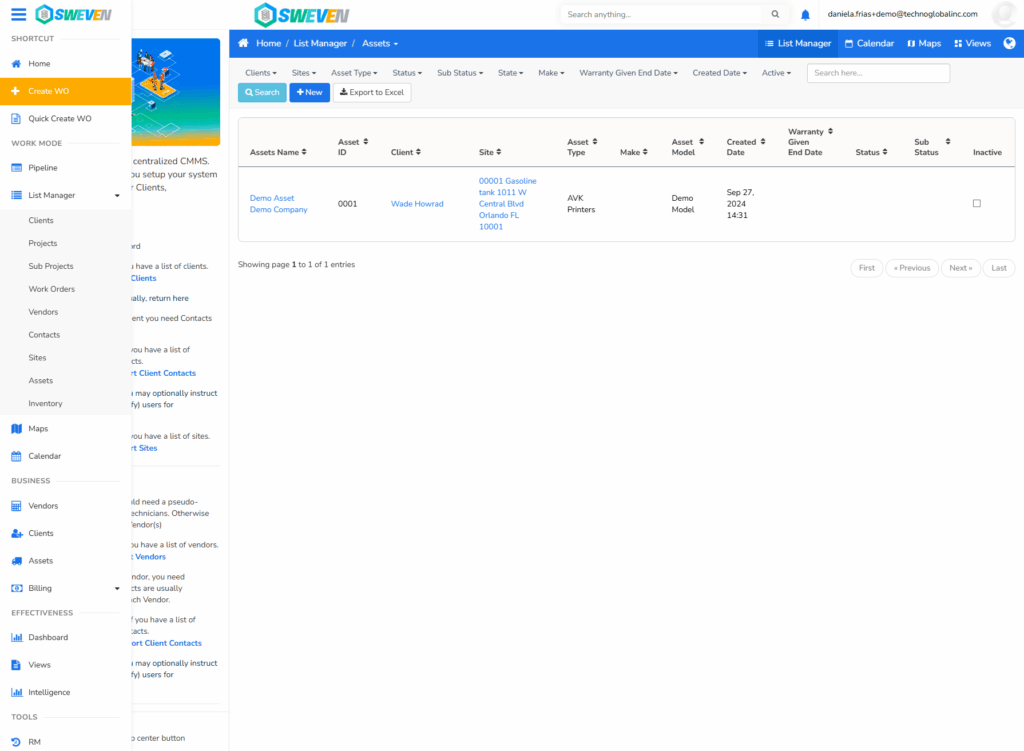
📊 How to display assets in Dashboard Tanks for final users?
To make assets visible in Dashboard Tanks, you must configure the relationships between:
Client → Service Area → Site → Asset
- A Client has many Service Areas
- A Service Area has many Sites
- A Site has many Assets
From each Asset, you can assign the related Client and Site directly. From the Site, you can assign the related Service Area.
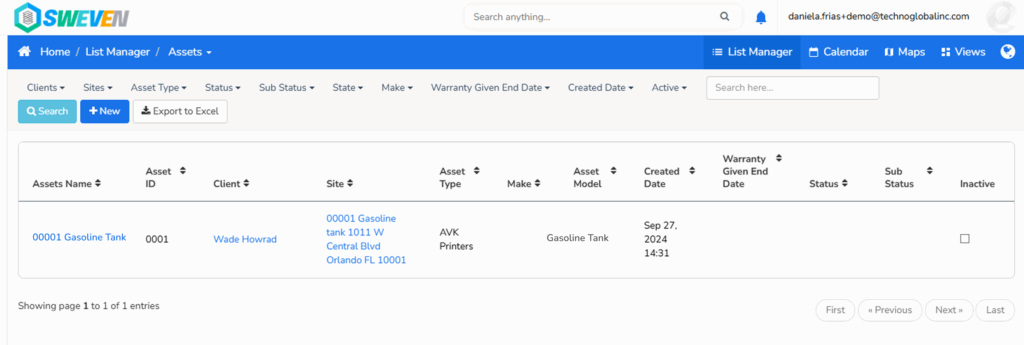
👤 Now, let’s assign user permissions.
Final users of Dashboard Tanks can only see assets (devices) assigned to Service Areas they have access to.
Permissions between Users and Service Areas can be managed from:
- SWEVEN Account: Go to Client > Service Area
- Dashboard Tanks: Go to Service Area Assignments
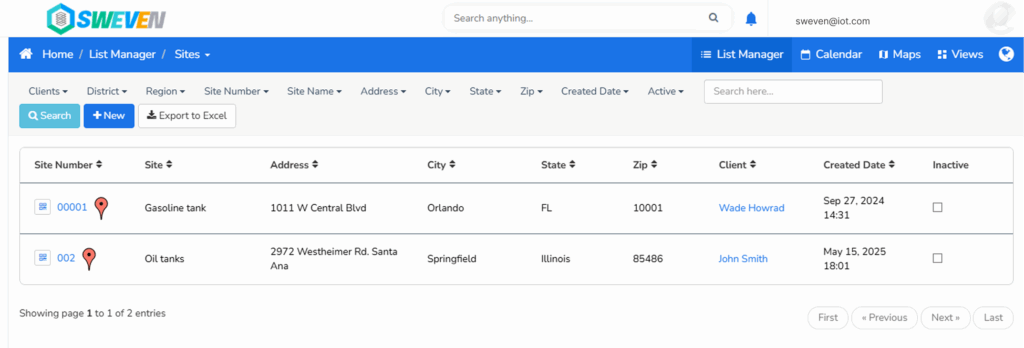
📋 Asset (Device) Fields Overview
In the system, assets (devices) display the following key information:
- Site Name
- Address + City + State + ZIP
- Last Update (UTC)
- Asset Name (will be changed to Asset ID)
- Asset Status
- Connection Status
From the Asset Detail Page, you can see:
- Sensor readings
- Device configuration
- Historical data and alarms
🛢 Where is the tank data configured?
- For the first model sent, it’s preconfigured to Core 300 only.
- For new models, configuration can be done in the SWEVEN Account: → Client > Asset Model or → Settings > Assets > Asset Model
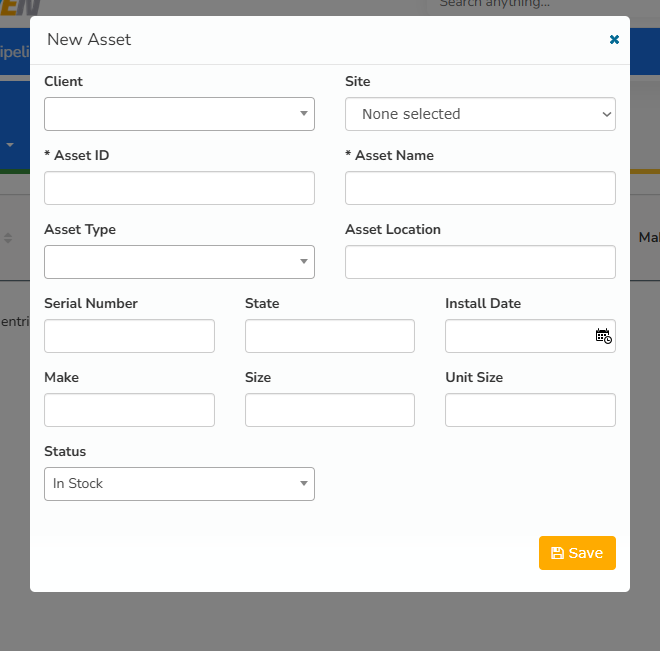
👥 User Configuration
In the Client Profile, you can convert Contacts into Users and assign them roles:
- Super Admin
- Admin
- User (Operation Manager)
These users will only have access to Dashboard Tanks and can only see sensors based on their assigned Service Area.
❓Can users only be created from the SWEVEN Account?
No, a Super Admin or Admin can also create users directly from Dashboard Tanks.
Let us know if you have any questions or doubts.
🔧 Key Corrections & Notes:
- Fixed grammar, capitalization, and punctuation.
- Changed “Will” to lowercase “will” unless starting a sentence.
- Reworded for clarity and flow.
- Clarified technical processes and terminology where needed (e.g., “aka” became “also known as” or was removed if not needed).
- Reorganized content with bullet points and headings for easier reading.







